Window Docking Area and Floating Window Docks
You can use the window docking area to keep frequently used windows available, but out of the way, while you are working with a project. Large and well-defined target areas enable you to accurately select the docking target. The outline indicators help you to see exactly where the window will dock when you release the mouse button.
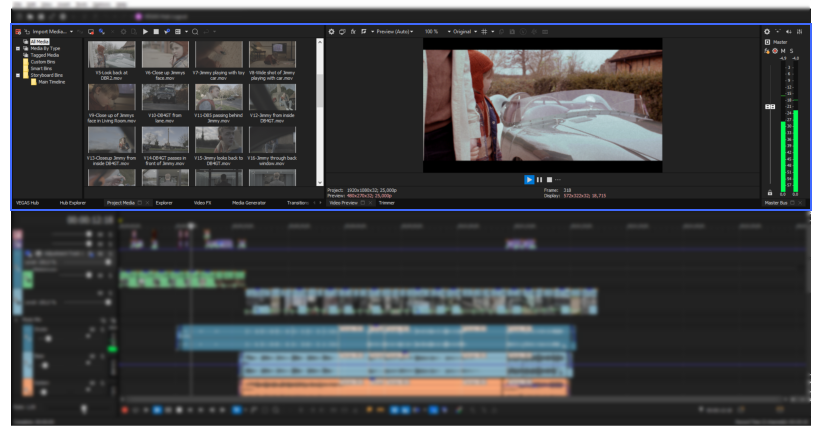
FIGURE Window Docking Area
Customize window layout
Customize the position of the window docking area and tabs according to your preference.
Position of Window Docking Area
-
In the main menu, click Options | Preferences | Display tab.
-
To display the window docking area at the top of the VEGAS® Pro window: Enable the Display timeline at bottom of main window check box.
-
To display the window docking area at the bottom of the VEGAS® Pro window: Disable the Display timeline at bottom of main window check box.
-
Position of Tabs
-
In the main menu, click Options | Preferences | Display tab.
-
To display the tabs at the top of docking windows: Enable the Position tabs at top of docked windows check box.
-
To display the tabs at the bottom of docking windows: Disable the Position tabs at top of docked windows check box.
-
Hide a window
-
Click the Close button
 .
.
Show hidden windows
-
In the main menu, click View | Windowand select the window from the list.
Docking a window
Take advantage of the target areas to accurately select your desired docking location.
-
Hold the Ctrl key and drag the window by the title bar to the docking area or a floating dock.
-
Choose between the existing dock area, a new horizontal dock area, or a new vertical dock area.
A light gray outline shows you exactly where the edges of the window will be if you release the mouse button.
-
Drop near the top of the window to create a tabbed window or a new docking area.
You can dock several windows in the same area of the screen, and the windows will be layered. Click a window’s tab to bring it to the top.
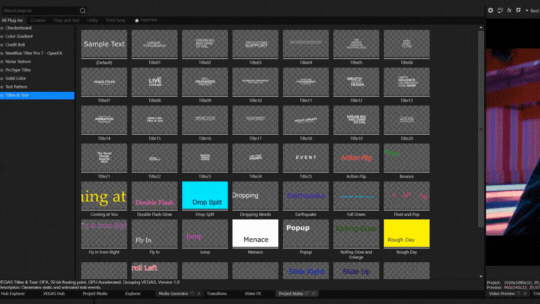
To prevent a window from docking
-
In the main menu, click Options | Preferences | Display tab.
-
To prevent a window from docking by holding the Ctrl key: Enable the Allow floating windows to dock check box.
-
To prevent windows from docking automatically unless you hold the Ctrl key: Disable the Allow floating windows to dock check box.
-
Undocking a window
-
Click and drag the window tab out of the docking area or floating dock.
Expanding a docked window:
-
Click the Maximize button
 , so it fills the docking area.
, so it fills the docking area. -
Click the restore button
 to restore the window to its previous size.
to restore the window to its previous size.
Multiple floating docks
You can also create multiple floating docks to organize your VEGAS Pro windows. These docks can float over the VEGAS Pro window or — if you have a dual-monitor video card — on a secondary monitor.