Advanced Save - Live Save & Automatic Backups
The advanced auto save feature allows you to have flexibility for saving and backing up your projects.
Choose Tools | Advanced Save to open the VEGAS Advanced Save Utility dialog.
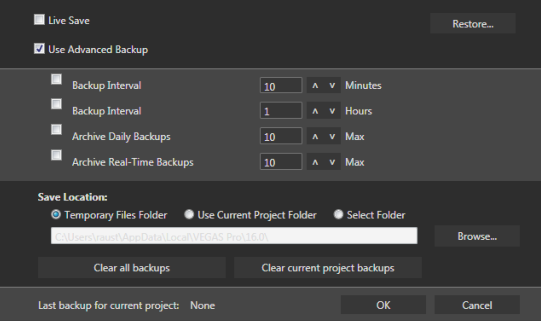
Live Save
The Live Save function protects you in the event of an unexpected shutdown of the application and ensures that you will not lose any work beyond the specific edit you were working on at the time of the shutdown. It is disabled by default.
If Live Save is enabled, you will be unable to use the Real-Time backups feature.
A project must be saved once before the Live Save will start to work!
After saving the project initially, Live Save will automatically save any changes you make to the project without requiring any interaction from you. The project title will not display an asterisk (*) indicating unsaved changes.
If you prefer to manually save your edits, you can disable Live Save.
Creating timed project backups
Checking Use Advanced Backup will give you a number of options for automatically backing up your project.
NOTE The creation of automatic backups begins when a change is made to the project.
-
If Use Advanced Backup is off, VEGAS Pro will use the legacy Autosave function.
-
Backup Interval (Minutes): This saves a backup every time the specified time has elapsed if the project has been edited. Backups with this option are only stored within the last hour. Any older backups will be deleted. That means, when you keep the default time of 10 minutes, the last 6 backup files are held, when you reduce the time span to 6 minutes, you'll end up with 10 backup files.
-
Backup Interval (Hours): This will create a backup after the specified number of hours if the project has been edited. Backups created with this option are only stored within the last 10 hours. Any older backups will be deleted.
-
Archive Daily Backups: This option will create a backup once a day or upon the close of the application. You can set how many of these backups are stored on the computer (up to 500). The oldest backup is deleted when the limit is reached.
NOTE Note that these three options can all be combined: The idea is that you keep some (minor) backups for the most recent changes (in the last hour), but also at least one (major) backup for every hour later and, if required, a backup a day.
-
Archive Real-Time Backups: Activate this option to create a backup for each edit. You can set how many of these backups are stored on the computer (up to 500). The oldest backup is deleted when the limit is reached.
NOTE When Realtime backups are enabled, the minutely, hourly and daily backups are not available.
IMPORTANT Realtime backups will remarkably slow down your computer's performance!
You can set the location for the backups under Save Location (This does not apply to Live Save.)
- Temporary Files Folder will store the files in the temporary files location that is set in preferences.
- Use Current Project Folder will store the files where the current project has been saved at.
- Select Folder will allow you to select a specific location where the backup files will be stored (using the Browse... button and edit box)
NOTE The four different backup types: minutely, hourly, daily and real-time are stored in separate sub-folders in this location
Restoring backups
To restore a backup, press the Restore button. This will open the Restore Backup dialog window which contains a list of the backups on the system.
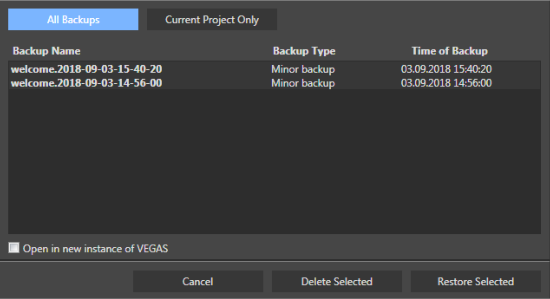
To filter the list to show only the backups for the current project that you are working in, press Current Project Only.
To restore a backup, select it from the list and press Restore Selected.
The current project is closed and the backup project is opened in the current instance of VEGAS Pro. If you want to open the backup project in a new instance of VEGAS Pro check Open in new instance of VEGAS.
To delete a single backup file, select it and press Delete Selected.
Deleting backups
To delete all backups, press Clear all backups.
To delete only the backups from the current project, press Clear current project backups.
To delete a specific backup, you have to go to the Restore Backups dialog window (look above)