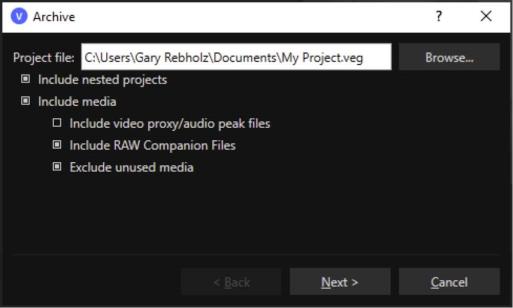Archiving projects
Export your project and its associated media.
-
Choose File | Export |VEGAS Project Archive. The Archive dialog is displayed.
-
Use the Archive dialog to choose options for saving your archive:
-
In the Project file box, choose the folder and file name you want to use to save your archive.
-
Select the Include nested projects checkbox if you want to include nested projects in the archive.
-
Select the Include media if you want to copy media files with the archive.
-
Select the Include video proxy/audio peak files checkbox if you want to include audio peaks and audio/video proxy files with the archive.
For more information, see Rebuild audio peaks or Creating proxy files for high-definition editing
-
Select the Include RAW Companion Files checkbox to archive your VEGAS Pro projects along with the BRAW files you’ve used and any companion files that have been created.
NOTERAW companion file archives
When you add Black Magic RAW files to your project and then adjust the File Format properties, VEGAS Pro creates one or more companion files that store various pieces of information. If you move your BRAW files to a new file location without also moving these companion files, some of the adjustment information will be lost. For example, color adjustments you make with the File Format properties controls will be lost.
To ensure that none of this information will be lost when you archive your projects, you can include these companion files in the archive file set.
-
Select the Exclude unused media if you want to skip archiving unused media files. If you clear the check box, all project media will be archived.
-
-
Click the Finish button to create your project archive.