Sorting your media with bins
When you're creating your masterpiece, your project is likely to get a little unwieldy—you can't express creative genius with a handful of media files, after all.
The detailed view of the Project Media window helps you sort your media files using their attributes, but for more control, you can create bins. Bins are folders within projects that you can use to organize your media files.
Media bins are virtual folders that are saved with your project. They do not affect the way media is saved on your computer.
-
Bins are automatically created for each media tag.
For more information, see Tagging media files
-
Bins are automatically created for each type of media in your project: audio, video, and still images.
Creating a bin
Right-click the parent bin where you want to create a new bin and choose Create New Bin from the shortcut menu.
The new bin is created inside the bin you clicked.
Adding media to a bin
-
Browse your existing bins to find the media file you want to move. The All Media folder contains all media files in your project.
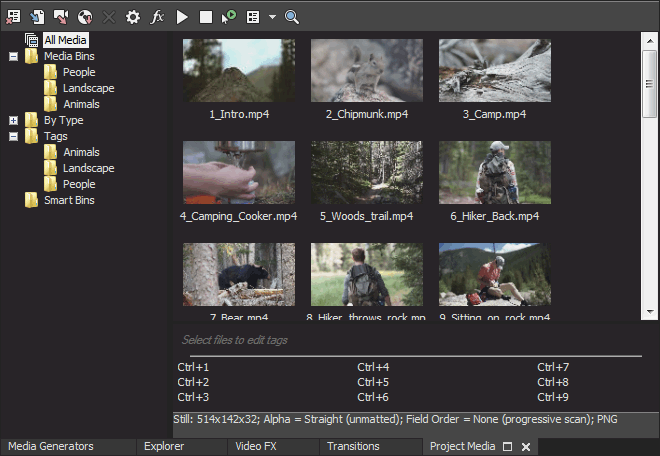
-
Drag a file from the right pane to a bin.
Searching media bins
-
Right-click a media bin and choose Search Media Bins from the shortcut menu.
-
The Search Media Bins dialog is displayed.
-
Use the drop-down lists in the Search Media Bins dialog to set your search conditions, and then click the Search button to search the selected bin and all subbins.
-
Your search is added to the folder list. Click the Search Results icon to view the matching files.
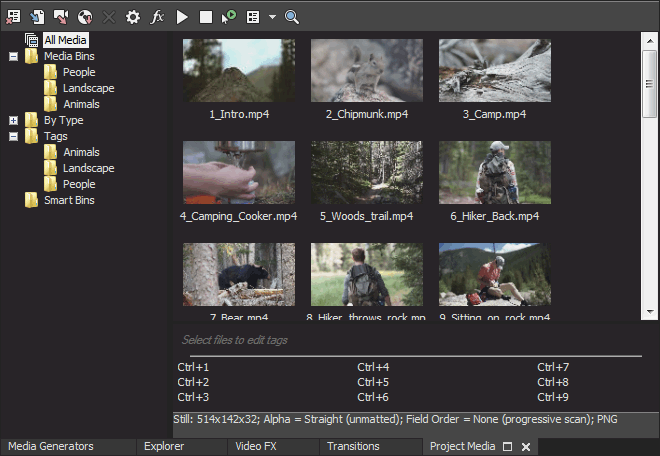
TIP Right-click the Search Results icon and choose Save as Bin from the shortcut menu to save the results of your search as a new media bin.
Using smart bins
Smart bins are saved search results that are automatically updated when new media items match the search results. You can also edit the search criteria of an existing smart bin.
Creating a smart bin
Right-click the Search Results icon and choose Save as Smart Bin from the shortcut menu to save the results of your search as a new smart bin.
Editing a smart bin
Right-click the smart bin and choose Edit Search from the shortcut menu to display the Search Media Bins dialog and edit your search conditions. Click the Search button when you are done.
Automatically adding recorded or captured files to a media bin
Select a media bin if you want to automatically add your recorded audio to a media bin.
If the Add captured clips to Media Pool checkbox is selected in the Video Capture post-capture dialog, your captured clips will be added to the selected media bin.
Deleting media from a bin
-
Select a media file.
-
Press Delete on your keyboard.
-
If the All Media folder is selected, the file will be removed from your project.
-
If a media bin is selected, the file is removed from the bin, but remains part of your project. The file is still available in the All Media folder.
-