Shuffling events
Much like ripple editing, shuffling events allows you to change the order of a sequence of events with a single operation.
NOTE Ripple edit mode does not need to be active to shuffle events. 
-
Right-click and drag an event to a new location on the timeline.
In this example, we'll drag event 3 between events 1 and 2.
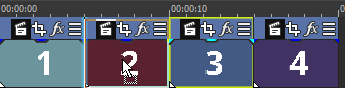
-
From the shortcut menu, choose Shuffle Events.
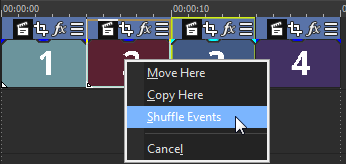
After the shuffle, event 3 appears between events 1 and 2:
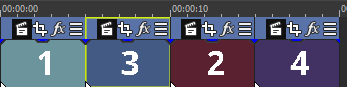
You can also use the Shuffle tool 
-
Select the Shuffle tool.
-
Click the down arrow next to the Normal tool
and select Shuffle Tool.
-
Choose Edit | Editing Tool | Shuffle Tool.
-
Drag an event to a new location on the timeline.
