Camera and Look LUT Presets
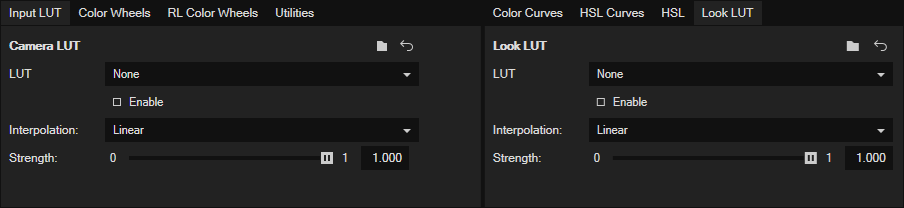
VEGAS Pro contains a collection of Input Lookup tables (LUTs) that convert color spaces (such as VLOG/VGamut, SLOG, or CLOG) used in many popular cameras to Rec709, the color space used for most video editing projects. These LUTs—called camera LUTs or input LUTs—are useful for projects that use an 8-bit pixel format (the majority of projects for most users). For users who work with 32-bit full-range projects, the Color Space settings in the media properties for your clips provide similar functionality.
VEGAS Pro also contains a selection of Look LUTs that color grade your image to emulate the look of a number of popular films, music videos, and TV shows.
To set an input or look LUT:
-
Click the Color Grading
button to open the Color Grading Panel.
-
To specify an input LUT, click the Input LUT tab.
-
Click the LUT drop-down list and select a LUT preset from the menu.
-
To apply a look LUT, click the Look LUT tab.
-
Click the LUT drop-down list and select a preset from the menu.
-
Once you have an input or look LUT selected, click the Interpolation drop-down list and choose an option from the list.
-
Choose Linear for fast and reasonably accurate results.
-
Choose Tetrahedral for more accurate, but slightly slower results.
The LUT filter produces a blend of the original image and the color-adjusted image.
-
-
Adjust the Strength slider to control the mix, or the percentage of the color-adjusted image vs. the original image. A setting of 0 shows the same results as if you do not apply any LUT at all.