The Histogram Monitor
The histogram monitor in the Video Scopes window allows you to monitor color levels and contrast of your video. Use the histogram before rendering your project to find and correct out-of-range values that could cause problems on the destination playback device.
The bar graph plots the number of pixels that exist for each color intensity. For example, when using the Blue setting, the vertical axis represents the number of pixels, and the horizontal axis represents the RGB color range from 0,0,0 to 0,0,255.
To get acquainted with the histogram, use an external monitor to preview your video and watch the video output and histogram as you use plug-ins to modify the colors.

-
Choose View | Window | Video Scopes to toggle the display of the Video Scopes window.
-
Choose Histogram from the drop-down list.
-
Choose a histogram type from the menu:
Histogram
Description
Luminance
Charts the luminance or brightness of colors in your video.
Red
Charts the red tones in your video.
Green
Charts the green tones in your video.
Blue
Charts the blue tones in your video.
Alpha
Charts the alpha channel (transparency) in your video.
Luminance/R/G/B
Stacks luminance and RGB charts.
Lightness/a/b
Stacks lightness and a/b color charts, allowing you to analyze your video in the Lab (L*a*b* or L*, a*, b*) color space. This view is especially useful with the LAB Adjust video plug-in.
-
Position the cursor in the frame you want to analyze. If the Update Scopes While Playing button
 is selected, you can monitor your video during playback.
is selected, you can monitor your video during playback. -
Use the histogram to evaluate the colors in your video. The Mean value Indicates the average intensity of all pixels in the graph, and the Standard Deviation value indicates the average percentage by which pixels in the graph vary from the Mean value.
Histogram
Description
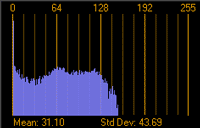
Underexposed — pixels are concentrated on the left side of the graph, and the resulting image will appear unnaturally dark.
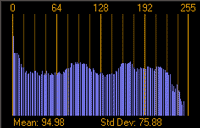
Banded — there are sharp changes between the shades of the selected color. The resulting image will appear to have sharp transitions between colors instead of smooth gradients.
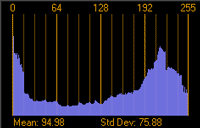
High contrast — there are high concentrations of pixels in the darkest and lightest shades of the selected color with few pixels in the midtones.
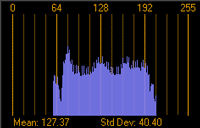
Low contrast — most pixels are concentrated in a limited range of the selected color The resulting image will appear faded.
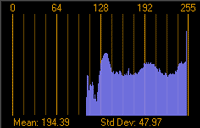
Overexposed or clipped — the lightest shades of the selected color exist in the video, and the resulting image will appear unnaturally bright and washed out.
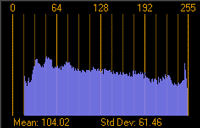
Balanced — the graph is fairly well centered within the range of the selected color, with few sharp transitions between shades.