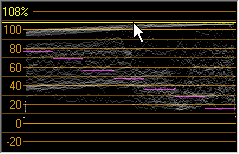The Video Waveform Monitor
The waveform monitor in the Video Scopes window allows you to monitor the luma values (brightness or Y component) of your video signal. The monitor plots luma values on the vertical axis and the width of the current frame on the horizontal axis.

TIP If you want to include chroma (color or C component) information in the waveform monitor, choose Composite from the drop-down list at the top of the monitor window. When you choose Luminance, chroma information is omitted.
-
Choose View | Window | Video Scopes to toggle the display of the Video Scopes window.
-
Choose Waveform from the drop-down list.
-
Position the cursor in the frame you want to analyze. If the Update Scopes While Playing button
 is selected, you can monitor the waveform during playback.
is selected, you can monitor the waveform during playback. -
The waveform monitor displays the luma values of the video signal:
Frame
Waveform
Description
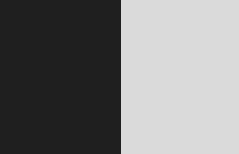
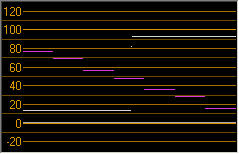
The dark left half of the frame is displayed on the left of the waveform, and the light right half is displayed on the right.

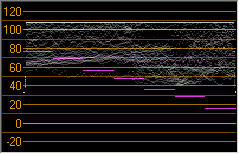
Most luma values are concentrated toward the top of the monitor, with some values exceeding the recommended peak of 110.
The resulting image appears washed out.

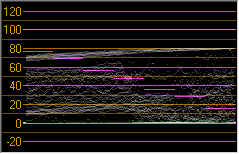
Most luma values are concentrated toward the bottom of the monitor.
The resulting image appears too dark.

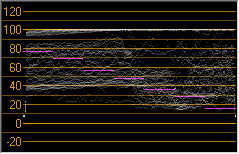
Luma values are evenly distributed in the monitor.
The resulting image appears more balanced.
-
Hover over a portion of the monitor to display the luma value at the pointer position: