Setting up your 5.1 surround project
Use the Project Properties dialog to set up your project for 5.1 surround.
To preview a 5.1 surround project, you'll need the following hardware:
-
A 5.1-compatible sound card.
—or—
-
A sound card with three stereo outputs.
—or—
-
Three stereo sound cards.
-
Six powered speakers or six passive speakers with asix-channel amplifier.
Setting your project to 5.1 surround mode
-
From the File menu, choose Properties.
-
Select the Audio tab.
-
From the Master bus mode drop-down list, choose 5.1 Surround.
-
Select the Enable low-pass filter on LFE checkbox if you want to apply a low-pass filter to each track that is assigned to the LFE channel. Enter a frequency in the Cutoff frequency for low-pass filter box to set the frequency above which audio will be ignored by the LFE channel.
Applying a low-pass filter approximates the bass-management system in a 5.1 decoder and ensures that you're sending only low-frequency audio to the LFE channel.
-
Click OK.
The track headers and Master Bus window switch to 5.1 surround mode.
Routing the master bus outputs
When you're working in 5.1 surround mode, you'll need to indicate where to send the output from your 5.1-channel mix.
Setting your default routing
Use the Audio Device tab of the Preferences dialog to set default routing for 5.1 surround projects.
-
From the Options menu, choose Preferences. The Preferences dialog is displayed.
-
Select the Audio Device tab.
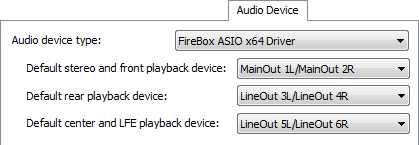
-
Choose a device from the Audio device type drop-down list. Choose a device type other than the Microsoft Sound Mapper if you want to choose specific devices for playing each of the three stereo pairs.
NOTE Please refer to your sound card's documentationto determine the type of driver you need to use for surround output.
-
From the Default Stereo and Front playback device drop-down list, choose the device where your front speakers are connected.
-
From the Default Rear playback device drop-down list, choose the device where your rear speakers are connected.
-
From the Default Center and LFE playback device drop-down list, choose the device where your center speaker and subwoofer are connected.
Overriding default device routing
You can override the default device routing at any time using the Audio Device Selector button  on the Surround Master control.
on the Surround Master control.
NOTE Please refer to your sound card's documentation to determine the type of driver you need to use for surround output.
-
Open the Master Bus window.
-
Click the Audio Device Selector button
 , choose a channel from the menu, and choose an output device from the submenu.
, choose a channel from the menu, and choose an output device from the submenu.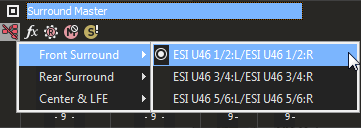
-
Repeat step 2 for each pair of channels.
Connecting your amplifier and speakers
Using a 5.1-compatible sound card
-
Connect powered speakers to your sound card's outputs as indicated by your sound card's documentation.
-
Connect your sound card's front, rear, and center/subwoofer outputs to the appropriate inputs on a 6-channel amplifier/home theater receiver. Connect front, rear, center, and LFE speakers to the amplifier.
Using a sound card with three stereo outputs
-
Connect powered speakers to your sound card's outputs where you have routed each of the pairs of channels. The left channel of the Center/LFE pair is the center channel; the right channel is the LFE channel.
-
Connect your sound card's outputs to the appropriate inputs on a 6-channel amplifier/home theater receiver. Connect front, rear, center, and LFE speakers to the amplifier.
NOTE The audio cables you'll need will depend on your specific hardware. For a typical application, you'll need three cables: each will have a 3.5 mm stereo plug on one end and dual RCA connectors on the other.
Using three stereo sound cards
-
Connect powered speakers to your sound cards' outputs where you have routed each of the pairs of channels. The left channel of the Center/LFE pair is the center channel; the right channel is the LFE channel.
-
Connect your sound cards' outputs to the appropriate inputs on a 6-channel amplifier/home theater receiver. Connect front, rear, center, and LFE speakers to the amplifier.
IMPORTANT Multiple sound card setups may not work with ASIO drivers. You can only use a single ASIO driver at a time, and some ASIO drivers can conflict with other audio driver models (such as WDM and wave drivers).
NOTE The audio cables you'll need will depend on your specific hardware. For a typical application, you'll need three cables: each will have a 3.5 mm stereo plug on one end and dual RCA connectors on the other.