Repairing audio/video synchronization offsets
When audio and video events (or events from multichannel audio files) are not aligned, VEGAS Pro will highlight the events in the timeline so you can see synchronization problems at a glance.
The software determines whether events are synchronized by comparing grouped and overlapping events:
-
An event in a group is compared to other events in the same group (of the opposite media type) that were created from the same media, and the events with the most overlap are used to calculate synchronization. If no events overlap, the closest events are used to calculate synchronization.
-
An event that is not in a group is compared to events (of the opposite media type) that were created from the same media, and the events with the most overlap are used to calculate synchronization. If no events overlap, no synchronization offset is displayed.
In the following example, the overlapping audio and video events were both created from KayakandWhale 001.avi and will be compared to determine synchronization.
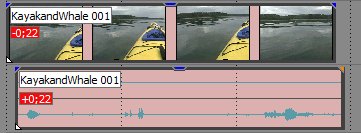
NOTE The amount of offset is displayed when Active Take Information is selected from the View menu. Very small offsets that are below the resolution of the timeline may be displayed as 0.00. Set the project time format to samples to see the offset amount. For more information, see Time ruler
To restore synchronization, right-click the audio or video event you want to synchronize, choose Synchronize from the shortcut menu, and then choose a command from the submenu:
|
Item |
Description |
|---|---|
|
By Moving |
Moves the event you clicked so it is synchronized to its corresponding audio or video event. In the sample events above, the audio event would move to the left if you right-clicked it and chose Synchronize | By Moving. If you right-clicked the video event and chose Synchronize | By Moving, it would move to the right. |
|
By Slipping |
Slips the contents of the event you clicked so the audio and video are synchronized. The events do not move, but the contents of the event you right-click are shifted forward or backward to restore synchronization. For more information about slipping, see Slipping and sliding events |