Loudness meters
Choose View | Window | Loudness Meters to display the Loudness Meters window.
The Loudness Meters provide data about an audio file's momentary loudness, short-term loudness, integrated (overall) loudness, and loudness range. You can use these values when mastering for broadcast to ensure compliance with loudness standards (such as the CALM Act).
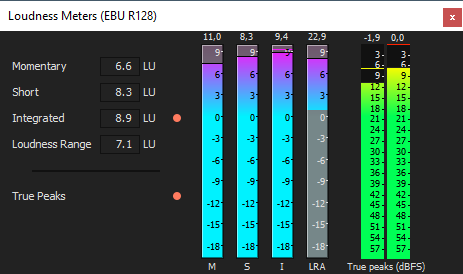
The meters display real-time values for each of the following measurements:
-
The M meter represents the momentary loudness — in loudness units (LU) — across all audio channels based on 400-millisecond integration windows. The Momentary box displays a numeric representation of the momentary loudness.
-
The S meter represents the short-term loudness — in loudness units — across all audio channels based on 3-second integration windows. The Short box displays a numeric representation of the short-term loudness.
-
The I meter represents the integrated loudness — in loudness units — across all audio channels over the duration of the program. The Integrated box displays a numeric representation of the integrated loudness and includes an over-target indicator.
-
The LRA meter represents the loudness range — in loudness units — of the momentary and short-term levels. The Loudness Range measurement provides a standardized method of determining the dynamic range of the signal.
-
The True peaks meter represents the peak levels in dB FS. True peaks are calculated using a higher sample rate than peaks in the Master Bus window for increased accuracy.
The True Peaks indicator shows you whether the target loudness has been exceeded. The indicator is reset when you restart playback, or you can right-click the Loudness Meters window and choose Reset Clip from the shortcut menu.
The statistics on the left side of the window display the last-calculated values and are reset when you restart playback. You can reset the values by right-clicking the Loudness Meters window and choosing Reset Metering Engine from the shortcut menu.
Loudness is recalculated whenever you start, stop, seek, or change playback direction. If you want to force a recalculation, right-click the window and choose Reset Metering Engine from the shortcut menu.
When the Master bus mode drop-down list on the Audio tab of the Project Properties dialog is set to 5.1 Surround, surround processing is applied when measuring loudness (a gain of ~1.5 dB is applied to the left and right surround channels). When the Master bus mode drop-down list is set to Stereo, all channels contribute equally to the loudness measurement.
Choosing a metering mode
To change the mode of the meters, choose Options | Loudness Meters, and then choose EBUR 128 Mode or ATSCA 85 Mode from the submenu (you can also right-click the meter to set its options).
-
When using EBU R 128, the target value of the Integrated meter is -23 LUFS, and the maximum True peak value is -1.0 dB FS. Use this mode when you're mastering toEuropean Broadcasting Union (EBU) standards.
-
When using ATSC A 85, the target value of the Integrated meter is -24 LUFS, and the maximum True peak value is -2.0 dB FS. Use this mode when you're mastering toNorth American Advanced Television Systems Committee (ATSC) standards.
The over-target indicators will be triggered if the targetvalues for Integratedand True Peaksmeters are exceeded.
Choosing a loudness scale
To change the scale of the meter, choose Options | Loudness Meters | Loudness Scale, and then choose EBU+9 or EBU +18from the submenu (you can also right-click the meter to set its options).
-
When using EBU+9, the meters are displayed with a range of -18 to +9 LU.
-
When using EBU+18, the meters are displayed with a range of -36 to +18 LU.
NOTE Choosinga wide range allows you to see low-level signals at the expense of precisiondisplay at high levels.
Select Absolute (-23 LUFS) if you want to display loudness values as Loudness UnitsFull Scale (LUFS). When Absolute(-23 LUFS) is not selected, all values are expressed as LoudnessUnits (LU) relative to the selected mode (EBUR 128 Mode or ATSCA 85 Mode).
Configuring peak meters
To toggle the True Peaks meters in the Loudness Meters window,choose Options | Loudness Meters | Show True Peak Meter (you can also right-click the meter to set its options).
TIP Please note that true peaks arecalculated using a higher sample rate than peaks in theMaster Bus window for increased accuracy.
Peak levels may be miscalculated if audio signals are asymmetricalor if a DC offset is present. To enable filtering, choose Options | Loudness Meters | True Peak Blocking Filter. When TruePeak Blocking Filter is selected, peaks are calculated as the maximumof the filtered and unfiltered signals.
NOTE Choosing a wide range allows you to see low-level signals at the expense of precision display at high levels.