The View Controls Pane
The View Controls pane is displayed on the left side of the Mixing Console window. If the Channel List pane is visible, the View Controls Pane is displayed below the Channel List pane.
To show or hide the pane, click the down arrow next to the Views button 
You can use the buttons in this pane to show or hide components in the Mixing Console.
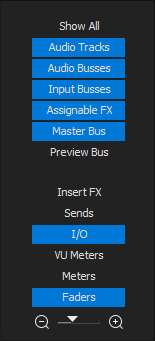
 to decrease the width of channel strips, or drag toward
to decrease the width of channel strips, or drag toward  to increase channel strip widths.
to increase channel strip widths.