Trigger from MIDI Timecode
From the Options menu, choose Timecode, and then choose Trigger from MIDI Timecode from the submenu if you want to initiate VEGAS Pro playback by receiving timecode from another device.
NOTE To update the ruler, right-click the ruler and choose Ruler Offset or edit the Ruler start time setting on the Ruler tab of the Project Properties dialog.
Triggering playback from MIDI timecode
-
Connect a word clock signal between your computer and triggering device to lock synchronization.
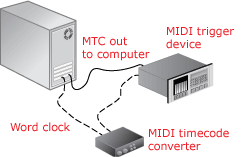
-
Configure your trigger device to send MIDI timecode (MTC) to your computer.
-
Configure VEGAS Pro to receive MTC:
-
From the Options menu, choose Preferences and select the Sync tab.
-
From the Input device drop-down list, choose the port from which you will receive MTC.
-
From the Frame rate drop-down list, choose the frame rate that your trigger device will use to send MTC to VEGAS Pro.
-
From the Options menu, choose Timecode, and choose Trigger from MIDI Timecode from the submenu.
When an incoming MTC signal is received, playback will begin from the position indicated by the timecode. If VEGAS Pro software is not receiving MTC, you can play and edit normally.
Viewing incoming timecode
To view the incoming timecode, right-click the Time Displayand choose MIDI Timecode In from the shortcut menu. The text will now display the incoming MTC time.
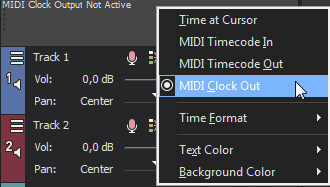
This display will also show status and error information. If Trigger from MIDI Timecode is enabled but no MTC is detected, the display will show Listening... If the wrong frame rate of MTC is being detected the display will show Wrong format.