Importing Blackmagic RAW Format files
NOTE This feature is still in beta. Some features may not work as expected.
Blackmagic RAW is a lossless video codec that offers the benefits of RAW recording, such as the ability to set ISO and white balance after shooting. It also offers lower bitrates and fast CPU and GPU decoding.

VEGAS Pro supports Blackmagic RAW files. You can add these clips to your timeline just as you would any other file. Once you have them on your timeline, you can use all of the normal editing tools to work with them.
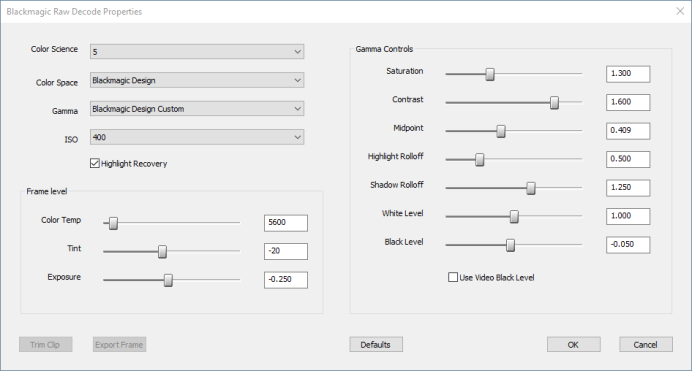
To adjust the RAW settings for the clip
-
Right-click the clip in the Project Media window, and select File Format Properties from the context menu. These controls enable you to adjust various RAW settings, such as color temperature or ISO.
-
If you’ve made adjustments to these controls and want to reset them to their default settings, click the Defaults button.
NOTE In the initial implementation, to adjust the Gamma Controls settings, first select Blackmagic Design Custom from the Color Space drop-down list.
NOTE The process of working with raw files and adjusting the format settings can create several companion files, some of which are generated only after you add the file to your timeline. You'll find these files in the same folder that you stored your original raw file in and they’ll have the same name as the video file, but with different extensions. If you move your raw file to a new file system location, make sure to move all of the companion files along with it. If you don’t, returning to the camera defaults may have unpredictable results, your proxy files may not function properly, and other issues may arise.