Grouping tracks
You can use track groups to organize similar tracks and hide them from view when you're not working on them. This can make the track list less cluttered and easier to work with, especially in large projects.
You can reorder track groups in the track list the same way you reorder tracks. Simply drag a track group header to a new position in the track list.
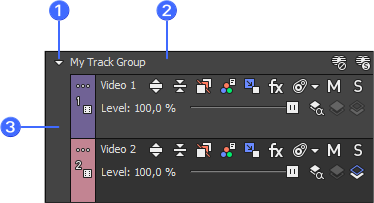
FIGURE Track Group
| 1 | Collapse/Expand Track Group Button |
| 2 | Track Group Header |
| 3 | Grouping Lane |
Creating a track group
-
Select two or more tracks to group together. Press Shift to select multiple adjacent tracks. Nonadjacent tracks cannot be grouped together.
-
Right-click one of the tracks, choose Track Group, and then choose Group Selected Tracks.
The tracks are grouped together. Click the Collapse/Expand Track Group button in the track group header to close and expand the tracks in the group.
When a track group is collapsed, dark gray bars indicate the length and location of events in the collapsed tracks.

NOTE If you select a parent or child video track to be added to a track group, all associated parent/child tracks will also be added to the group to preserve the compositing relationship. 
IMPORTANT When you collapse a track group, tracks and events in the group are not locked. Edits made elsewhere in the project may affect tracks and events in the collapsed group.
Adding tracks to existing track groups
Drag one or more tracks into a track group to add the selected tracks to the group.
Removing tracks from groups
Drag one or more tracks out of a track group to remove the selected tracks from the group. You can also right-click one or more selected tracks in a group, choose Track Group, and then choose Ungroup Selected Tracks to remove tracks from a group.
Clearing track groups
-
Click the track group header to select all tracks in the group.
-
Right-click the track group header and choose Ungroup Selected Tracks to ungroup all tracks in the group.
TIP You can also right-click the track grouping lane and choose Ungroup Selected Tracksfrom the shortcut menu to clear the track group.
Selecting all tracks in a group
Click a track group header or grouping lane to select all tracks in the group.
Renaming track groups
Every track group in your project has a scribble strip where you can type a name for the track group.
-
Double click the scribble strip. Any existing name is highlighted on the strip.
-
Type the new track group name.
-
Press Enter to save the track group's name.
Muting and soloing track groups
Click the Solo Track Group button  in a track group header to isolate all tracks in the group for playback. Soloing a track group overrides muted tracks in the group.
in a track group header to isolate all tracks in the group for playback. Soloing a track group overrides muted tracks in the group.
Click the Solo Track Group button again to restore the track group for playback.
Click the Mute Track Group button  in a track group header to temporarily suspend playback of all tracks in the group. Muting a track group overrides soloed tracks in the group.
in a track group header to temporarily suspend playback of all tracks in the group. Muting a track group overrides soloed tracks in the group.
Click the Mute Track Group button again to restore the track group for playback.