AI Sharpen
Driven by AI, the AI Sharpen tool analyzes the edges of objects in your video and enhances them to give the image a crisper, clearer look. The enhancement can be used to improve your video’s clarity or as a special effect to give your video an unnaturally crisp appearance.
-
Enhancing the clarity of slightly out-of-focus footage.
-
Improving the definition of edges in low-resolution videos.
-
Applying as a special effect for an unnaturally sharp look.

FIGURE Split-screen view: Original image | maximum sharpness
-
Add a clip to your timeline. To see the results clearly, it can help to experiment with a video that has many fine lines, like hair or the fur of an animal.
-
Click the Video FX tab and select AI Sharpen from the list.
-
Drag the Default plug-in onto the timeline clip event. It will take the AI some time to analyze your video. With analysis complete, you might instantly see the results.
-
Adjust the amount of sharpening applied using the Amount slider or input box.
-
Compare the different settings under the Details drop-down to see which works best for your video. It can take some time for the AI to analyze your video before you see the results.
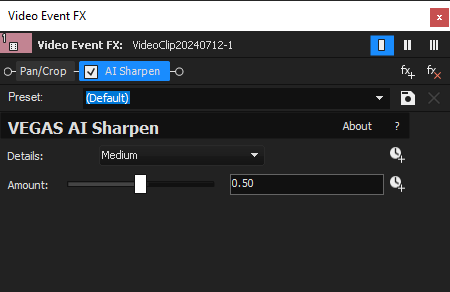
| Preset | Select predefined settings for the effect. |
| Details | Choose the level of detail for the sharpening process. |
| Amount | Control the intensity of the sharpening effect. |