Convolution Kernel
Use the Convolution Kernel effect to perform image processing by recalculating each pixel's color value based on the surrounding pixels. Varying methods of convolution can produce blurring, embossing, and sharpening.

FIGURE Original
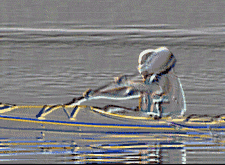
FIGURE Emboss
|
Item |
Description |
|---|---|
|
Row 1 Row 2 Row 3 |
Click the arrow The numbers in the Convolution Matrix are used to determine the weight that each surrounding pixel bears on the center pixel. For example, setting the Column 2 value to 1 and the Column 1 and Column 3 values to 0 produces no change because you are simply multiplying the source pixel value by one. However, setting the Row 1, Column 1 value to 1, the Row 2, Column 2 value to 0, the Row 3, Column 3value to -1, and the Offset to 0.5 will produce the embossed effect you see in the preceding example. Embossing occurs because you are taking the color value from a pixel above and to the left of your pixel and subtracting from it the color value of the pixel below and to the right of it. The 0.5 Offset setting creates a 50% white (gray) color value as base. The subtraction of the surrounding pixels makes the edges appear lighter or darker, creating the emboss effect. |
|
Rotation |
Enter a value to rotate the convolution matrix before applying it to the image. By using settings greater than 360 degrees, you can apply multiple revolutions. |
|
Scaling |
When the Auto Normalize checkbox is cleared, the multiplication value from the Convolution Matrix is divided by this value to create a weighted average. |
|
Offset |
This value is added to each channel of the processed image. A setting of 0 applies no offset; a setting of 1 is the maximum and adds pure white to each channel. |
|
Auto Normalize |
Select this checkbox to normalize the Scale setting so that the kernel's average is 1. |
 to show or hide the center controls.
to show or hide the center controls.