Video Scope Settings
Click the Settings button 
These options adjust the display of data in the Video Scopes window and have no effect on your data.
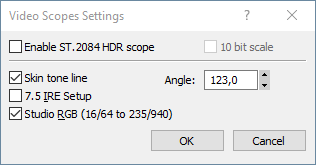
FIGURE Video Scopes Settings dialog
| Element | Description |
|---|---|
| Enable ST.2084 HDR Scope | Enables the HDR scope based on the ST.2084 standard for HDR video grading. |
| 10 bit scale | Scales the HDR scope to a 10-bit range. |
| Skin tone line | Displays a reference line at 123 degrees on the vectorscope to assist in skin tone adjustments. |
| Angle | Sets the angle of the skin tone line, typically set to 123 degrees for NTSC. |
| 7.5 IRE Setup | Adjusts black levels to 7.5 IRE for NTSC video in the United States. |
| Studio RGB (16 to 235) | Limits RGB display range to 16-235 for Studio RGB standards. |
Skin Tone Line
The Skin Tone Line can be used as a reference for adjusting image color to ensure natural skin tones. This line, drawn at an angle of 123 degrees, corresponds to the "I" line of the graticule in a traditional NTSC vectorscope. All skin tone shades fall slightly to the right, a few degrees clockwise, of this line, making it a reliable guide for color correction.
-
Select the Skin Tone Line checkbox to enable the reference line for skin tones in the Video Scope Settings dialog.
-
Adjust the angle if necessary, although 123 degrees is the standard setting for NTSC vectorscope reference.
Toggle 7.5 IRE Setup
If your video hardware will add a 7.5 IRE setup, you can configure the Video Scopes window so the display will be consistent with an external scope connected to a device that adds 7.5 IRE setup.
NTSC video in the United States adds 7.5 IRE setup to convert black to 7.5 IRE. Consumer video hardware typically does not add 7.5 IRE setup, and most professional hardware allows you to turn 7.5 IRE setup on or off. PAL video and NTSC video in Japan do not add setup.
Refer to your video hardware documentation to determine whether your hardware adds 7.5 IRE setup.
-
Select the 7.5 IRE Setup checkbox in the Video Scopes Settings dialog.
Black will be displayed as 7.5 in the waveform monitor. If your video hardware does not add 7.5 setup, clear the check box.
Toggle Studio RGB Display
RGB values on your computer can range from 0 to 255. Studio RGB values range from 16 to 235. If you want to limit the display of the Video Scopes window to studio RGB standards, perform the following steps:
-
Select the Studio RGB (16 to 235) checkbox in the Video Scopes Settings dialog.
|
Codec |
Studio RGB Setting |
|---|---|
|
Vegas DV |
On |
|
Microsoft DV |
Off |
|
Matrox DV |
Off |
|
MainConcept DV |
Off |
|
Canopus |
On |
You can render using a third-party DV codec by choosing a specific codec from the Video format drop-down list on the Video tab of the Custom Template dialog.
