The View Controls Pane
The View Controls pane is displayed on the left side of the Mixing Console window. If the Channel List pane is visible, the View Controls Pane is displayed below the Channel List pane.
To show or hide the pane, click the down arrow next to the Views button  and choose View Controls (or press Shift+R).
and choose View Controls (or press Shift+R).
You can use the buttons in this pane to show or hide components in the Mixing Console.
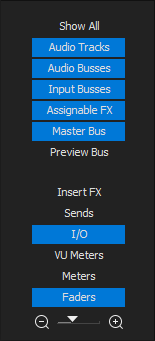
|
Show All
|
Click to show channel strips for all tracks, busses, and assignable effects chains.
|
|
Audio Tracks
|
Click to show or hide channel strips for audio tracks.
If your project does not contain any audio tracks, this button is unavailable.
|
|
Audio Busses
|
Click to show or hide channel strips for busses.
If your project does not contain any busses, this button is unavailable.
|
|
Input Busses
|
Click to show or hide channel strips for input busses.
If your project does not contain any input busses, this button is unavailable.
|
|
Assignable FX
|
Click to show or hide channel strips for assignable effects chains.
If your project does not contain any assignable effects chains, this button is unavailable.
|
|
Master Bus
|
Click to show or hide the channel strip for the Master bus.
|
|
Preview Bus
|
Click to show or hide the channel strip for the Preview bus.
|
|
Insert FX
|
Click to show or hide the insert effects control region in channel strips.
|
|
Sends
|
Click to show or hide the sends control region in channel strips.
|
|
I/O
|
Click to show or hide the I/O control region in channel strips.
|
|
VU Meters
|
Click to show or hide the VU/PPM control region in channel strips.
|
|
Meters
|
Click to show or hide the Meters control region in channel strips.
|
|
Faders
|
Click to show or hide the Faders control region in channel strips.
|
|
Channel Width
|
Drag the slider toward  to decrease the width of channel strips, or drag toward to decrease the width of channel strips, or drag toward  to increase channel strip widths. to increase channel strip widths.
|

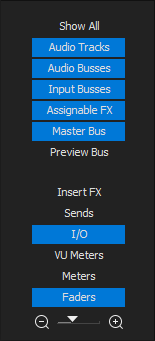
 to decrease the width of channel strips, or drag toward
to decrease the width of channel strips, or drag toward  to increase channel strip widths.
to increase channel strip widths.