Setting up VEGAS Pro Connect
Vegas Pro Connect saves connection profiles that allow you to use the app with a number of computers running VEGAS Pro.
-
Enable the Vegas Pro Connect host on each computer you want to connect to.
-
In VEGAS Pro, verify Options | External Control is enabled.
-
In VEGAS Pro, choose Options | Preferences and select the External Control & Automation tab.
-
Choose Vegas Pro Connect from the Available devices drop-down list and click the Add button.
-
Double-click the Vegas Pro Connect entry in the Active control devices list.
-
The Configure Vegas Pro Connect dialog displays a list of possible addresses for your computer and the port that will be used to communicate with your computer.
Record the host addresses and port number. You'll need them when you set up Vegas Pro Connect.
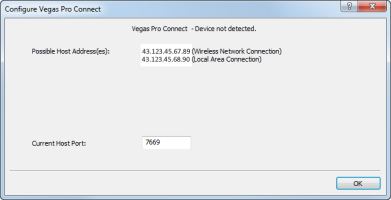
-
Click OK to close the Configure Vegas Pro Connect and Preferences dialogs.
IMPORTANT Your iPad and the computer running VEGAS Pro must be connected to the same network.
-
-
Set up a connection in Vegas Pro Connect:
-
Start Vegas Pro Connect on your iPad.
-
Tap Set up VEGAS Pro connection to create a new connection, or tap
 to edit an existing connection.
to edit an existing connection.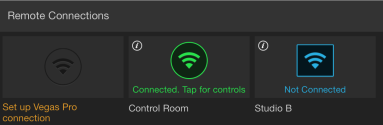
-
Use the Set Up VEGAS Pro Connection settings to name your connection and specify the address and port of the computer you noted in step 1e above.
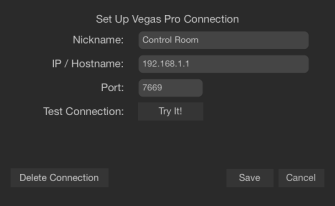
-
Tap Try It! to test the connection.
If the connection is successful, Success is displayed.
If the connection fails, you may need to adjust your network or connection settings.
For more information, see "Troubleshooting_remote_connections."
- Tap Save.
-