Track List
The Track List is the vertical area on the left side of the timeline that lists all tracks in your project and provides quick access to their controls. It belongs to the timeline view.
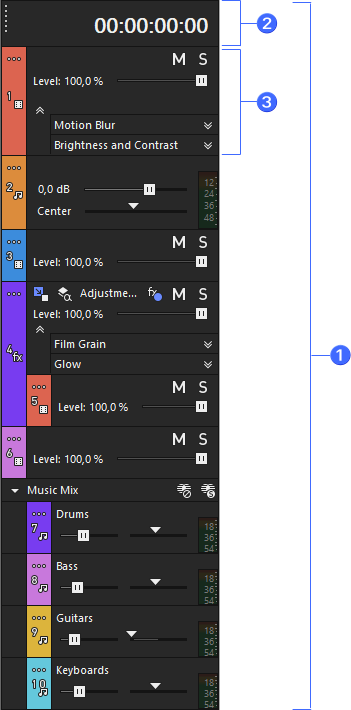
FIGURE Timeline overview with numbered callouts
|
1
|
Track List | Left column of the timeline that contains all track headers. |
|
2
|
Time Display | Shows the current time/timecode above the timeline. |
|
3
|
Track Header |
Control strip of a single track inside the Track List. Use More (⋮) to manage visible buttons. See Audio track controls and Video track controls. |
Track Headers
The Track Headers are designed to be less cluttered and take up less screen real estate.
Use the More button 
Access a hidden button.
Click More 
Add or remove buttons in the header
Click More 
Show or hide all buttons at once
Click More 
To reset the buttons displayed on the Track Header to the factory defaults, choose View Window Layouts | Default Layout (Alt+D, D).
This resets the entire application layout, not just the Track Header defaults.
Switch between track header states
When you need to free up as much screen/track real estate as possible, you can quickly switch between full, minimal, and very minimal header states.
-
Click More
and choose Edit Visible Button Set, then click Hide All and OK.
-
Repeat for both audio and video tracks. You now see only the faders and pan controls.
-
Place the cursor on the vertical border between the track headers and the tracks.
When the mouse pointer changes to a double-headed arrow, drag left until only the track numbers and the More button are visible.
To return to the default Track Header size, drag the border back to the right or double-click the border.
You don’t need to hide all the buttons for this to work. As you drag the Track Header border to the left, it automatically hides buttons. You can always access hidden buttons via More
Double-clicking the border toggles between full Track Header width and just the track color bars.
Time Display
The Time Display window shows the current cursor position, MTC input, MTC output, or MIDI clock output time.
Right-click the window and choose a command from the submenu to change the display format.
|
Item |
Description |
|---|---|
| Time at Cursor |
Displays the current cursor position using the current time format. |
| MIDI Timecode In |
Displays incoming MIDI timecode.
|
| MIDI Timecode Out |
Displays outgoing MIDI timecode.
|
| MIDI Clock Out |
Displays outgoing MIDI clock.
|
| Time Format |
Choose Time Format and choose a setting from the submenu to set the time units used in the Time Display and Time Ruler.
|
| Text Color |
Choose Custom to specify the color that will be used to display the text in the window. |
| Background Color |
Choose Custom to specify the color that will be used to display the background of the window. NOTE Changing the Time Display window colors affects only the current color scheme. You can change the color scheme on the Display tab of the Preferences dialog. |
Last modified on October 21, 2025
 For more information, see
For more information, see