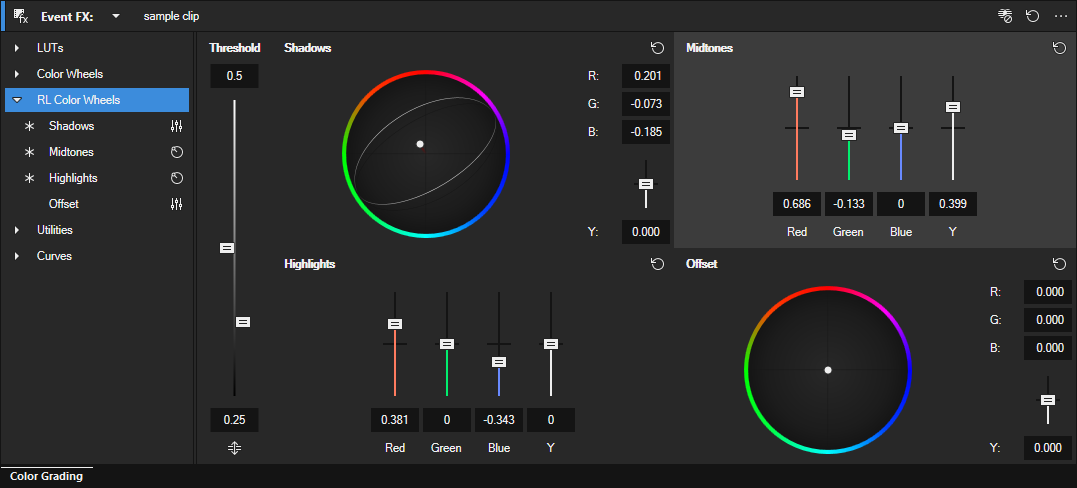RL Color Wheels
Range-Limited (RL) Color Wheels let you target specific luminance ranges including Shadows, Midtones, Highlights and Offset, using threshold controls for precise color grading.
EXAMPLE
- Enable Show Limits on Scopes.
- Use Shadows to remove a green cast while thresholds protect midtones.
- Use the Y slider to lift only the shadow luma.
Tonal ranges in RL Color Wheels
| RL wheel | Range focus | Purpose |
|---|---|---|
| Shadows | Primarily below the lower Threshold | Targets dark regions defined by the lower boundary. Use to neutralize color casts in blacks or to lift detail gently without affecting midtones. |
| Midtones | Between lower and upper Threshold | Works on the core of the image. Balance skin tones and general scene lightness while thresholds keep blacks and highlights protected. |
| Highlights | Primarily above the upper Threshold | Affects bright areas such as skies and speculars. Use to remove a color cast or to recover headroom while keeping midtones intact. |
| Offset | Global with roll-off at thresholds | Applies a uniform shift across the image while the lower and upper thresholds shape where the effect tapers. Useful for a gentle overall bias after setting the range. |
Adjust RL Color Wheels
- Open RL Color Wheels.
- Set thresholds by dragging the lower and upper handles or entering values.
- Activate Show Limits on Scopes to visualize the affected range.
- Adjust hue and saturation with the wheel or RGB sliders.
- Adjust luminance with the Y slider.
- Fine-tune until the image and scopes match your target look.
RL Controls
| Control | Purpose |
|---|---|
| Threshold (lower / upper) | Sets the lower and upper luminance thresholds that define the RL working range. Drag the two handles or enter values; use Show Limits on Scopes to place the boundaries precisely. |
 Show Limits on Scopes Show Limits on Scopes
|
Displays both boundaries as guides on the scopes. This makes it easier to align thresholds with real image content. |
Last modified on December 08, 2025