Height Map
You can use the Height Map plug-in to make portions of an image appear closer to or farther away from the viewer based on light and dark regions in the parent track, which is used as a height map.
The gradient of the image in the parent track is used to determine the amount of offset for the image displayed at that location, in much the same way light bends through a lens. The surface of the height map refracts light to distort the image.
Parent track

Child track

Height Map Output (effect limited to center of magnifying glass)
|
Item |
Description |
|---|---|
|
Amplitude |
Drag the slider or type a value in the edit box to scale the amplitude of the pixels in the image that is used as a height map. |
|
Elevation |
Drag the slider or type a value in the edit box to increase or decrease the elevation of the height map: think of the elevation as the distance between the surface of the water and the bottom of the pond. |
|
Height scale |
Drag the slider or type a value in the edit box to increase or decrease the distance from which you're viewing the image: think of the height scale as the distance between the lowest and highest points in the surface of a body of water. |
|
Edge pixel handling |
Choose a setting from the drop-down list to specify how the plug-in will treat pixels that are mapped to pixels that are outside the frame.
|
|
Source channel |
Choose a setting from each drop-down list to indicate which channel you want to use for the height map, or choose Intensity to use an average of the RGB channels. |
|
Smoothness |
Drag the slider or type a value in the edit box to smooth the output of the plug-in. When you increase smoothness, blurring is applied and height differences are equalized. |
|
Invert source data |
Select this checkbox if you want to invert low and high areas in the output of the plug-in. |
|
Alpha scales RGB channels |
When your source image is semitransparent, you can select this checkbox to scale the RGB channels by the alpha channel so that transparent pixels are offset less than opaque pixels. When the image is fully opaque, this checkbox has no effect. |
|
Flip input surfaces |
Select this checkbox to swap the source and map images. |