Inserting markers
Click the Insert Marker button  on the editing toolbar or choose Insert | Marker to add a marker at the cursor position. Markers can be used to indicate points of interest in projects or to make notes in the project.
on the editing toolbar or choose Insert | Marker to add a marker at the cursor position. Markers can be used to indicate points of interest in projects or to make notes in the project.
If you choose to save markers in your rendered MPEG-2 file, DVD Architect™ will read those markers as chapter markers. Ensure the Render I-frames at markers checkbox is selected before rendering (in the Render As dialog, choose MainConcept MPEG-2 from the Template box, and then click the Custom button. In the Custom Template dialog, select the Video tab and select the Render I-frames at markers check box).
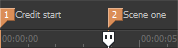
TIP Each marker (up to 99) is assigned a number. Pressing this number on the keyboard moves the cursor to the corresponding marker.
Inserting a marker
-
Position the cursor where you want to add a marker.
-
Click the Insert Marker button
 on the editing toolbar or c hoose Insert | Marker. A marker
on the editing toolbar or c hoose Insert | Marker. A marker  will be added at the cursor position and an edit box is displayed.
will be added at the cursor position and an edit box is displayed. -
Type a name for the marker in the edit box and press Enter.
TIP You can also insert markers during playback by pressing the M key.
Naming or renaming a marker
Right-click the marker tag  and choose Rename from the shortcut menu. Type the name of the marker in the edit box and press Enter when you're finished.
and choose Rename from the shortcut menu. Type the name of the marker in the edit box and press Enter when you're finished.
—or—
Double-click to the right of the marker and type a name in the edit box.
Moving a marker
Drag the marker tag  to a new location.
to a new location.
TIP Hold Shift while dragging to temporarily override the current snapping setting.
Deleting a marker
Right-click the marker tag  and choose Delete from the shortcut menu.
and choose Delete from the shortcut menu.
Deleting all markers and regions from your project
Right-click a blank area of the Marker Bar, choose Markers/Regions, and choose Delete All from the submenu. All markers  and regions
and regions  in the project are removed.
in the project are removed.
Deleting all markers within the selected area
Right-click above the loop region, choose Markers/Regions, and choose Delete All in Selection from the submenu. All markers  and regions
and regions  in the selected area are removed.
in the selected area are removed.
Moving the cursor to a marker
Click the marker tag  .
.