The RGB Parade Monitor
The RGB parade monitor in the Video Scopes window displays waveforms for the red, green, and blue components of your video signal. The monitor plots RGB values from 0-255.
The parade monitor helps you determine whether the individual RGB components of your video signal are within limits and whether the total video signal is clipping.

-
Choose View | Window | Video Scopes to toggle the display of the Video Scopes window.
-
Choose RGB Parade from the drop-down list.
-
Position the cursor in the frame you want to analyze. If the Update Scopes While Playing button
 is selected, you can monitor your video during playback.
is selected, you can monitor your video during playback. -
The waveform monitor displays the RGB values of the video signal. You can switch between two display modes: Single view and Combined view with the drop down menu.
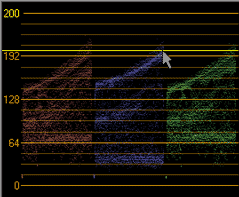
In Single mode the RGB Parade views displays the intensity of the three primary color channels ( Red, Green, Blue ) as three separate sections in the view area. 
In Combined mode, the RGB Parade views displays the intensity of the three primary color channels (Red, Green, Blue) combined into a single section in the view area.
The toggle buttons, R, G and B, is made available to control the visibility of each color channel in the combined display.
NOTE The mode selection and the visibility toggle settings are remembered if the RGB Parade view is hidden, the Video Scope view is closed, and from one VEGAS Pro session to the next.
Hover over the monitor to display the RGB value at the pointer position.