The Vectorscope Monitor
The vectorscope monitor in the Video Scopes window allows you to monitor the chroma values (color content) of your video signal. The monitor plots hue and saturation on a color wheel.
The vectorscope displays targets for broadcast-legal saturations of red (R), magenta (Mg), blue (B), cyan (Cy), green (G), and yellow (Yl). Individual colors in your video signal are displayed as dots in the vectorscope. A dot's distance from the center of the scope represents its saturation, and the angle of the line from the dot to the center of the scope represents its hue.
For example, if an image has a blue cast, the distribution of dots in the vectorscope will be concentrated toward the blue portion of the color wheel. If the image includes out-of-range blue values, the vectorscope display will extend beyond the blue target.
You can use the vectorscope to calibrate color between scenes. Without calibration, you may see noticeable color differences between scenes from multicamera shoots.
-
Choose View | Window | Video Scopes to toggle the display of the Video Scopes window.
-
Choose Vectorscope from the drop-down list.
-
Position the cursor in the frame you want to analyze. If the Update Scopes While Playing button
 is selected, you can monitor your video during playback.
is selected, you can monitor your video during playback. -
The vectorscope monitor displays the chroma values of the video signal:
Frame
Vectorscope
Description
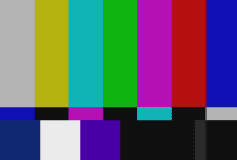
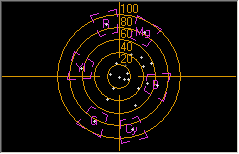
Colors are within legal broadcast limits. Note that the dots for each color in the test pattern are centered in the appropriate target.

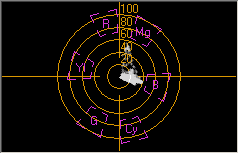
The image has too much blue. Note that the display is distributed toward the blue portion of the vectorscope.


The red in the boat cover is out of range. Note that the display extends beyond the red target.
-
Hover over a portion of the monitor to display the chroma value at the pointer position:
