Slideshow Maker
This Wizard is ideal for converting still images into moving pictures and adding background music and effects. You can access it under "Edit > Wizards".
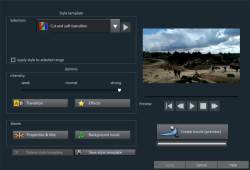
 This button plays a preview. Play around with templates and effects to see which you like best.
This button plays a preview. Play around with templates and effects to see which you like best.
Style templates
Select a template that best matches your needs.
Intensity
Controls the portion of video and image objects that feature effects. "Normal" will give you a balanced amount, "Weak" and "Strong" provide fewer or more effects accordingly.
Transitions
Transitions can be individually activated or deactivated using this button.
The slider in the transitions dialog can be used to adjust the amount of each type of transition.
-
Transition duration: Set the length of the transitions in seconds.
-
3D transitions use Stereo 3D mode: If this option is activated, 3D transitions use Stereo 3D mode.
-
Random transitions: The transitions are set to random values.
Effects
Various effects can be individually activated or deactivated using this button.
The slider in the dialog controls the amount of each effect type.
-
Random effects: The faders that control the amount of effects are set randomly.
-
Treat special image formats intelligently: Panoramas and portrait photos can be treated "intelligently". If this option is activated, then panoramas and portraits will be treated with special effects adjusted to the format. These effects can also be selected and unselected in the detail view.
If this option is not selected, then these images will use the same effects as all other images.
-
List of effects/transitions: The list icon activates or deactivates effects or fades in each corresponding category individually. The arrow below the program monitor plays a preview.
Properties & titles
Film length
-
Resulting film length: This is an estimation of how long the film will be after adjustments made with Slideshow Maker.
-
Available music: This is the complete length of the music that is currently selected. "Background music" enables detailed settings for the pieces of music to be used.
-
Adjust movie length to the music: It will be attempted to adjust the length of the photo objects to the background music. If the film is too short, the music will be cut. If the film is too long, the music will be repeated.
-
Adjust music length to the film: Photo objects have a set length, and the resulting film is filled with music. Music at the end of the movie is faded out.
Include video objects
-
Process videos: If this option is set, then videos will be automatically processed with effects and transitions.
-
Length: Settings may be made here about whether the original length of the video should be maintained or if it should be shortened.
Opening and closing credits: Set the text for opening and closing credits here.
-
Custom text: Enter text for opening and closing credits to be added by Slideshow Maker.
-
Use file: A title template, a video, or an image file may also be used.
NOTE Note: Titles created using Slideshow Maker may also be edited at any time.
Group associated images together
If this option is active, an attempt is made to detect associated events via their date information and to separate them from each other optically. Detection of individual events is based on the time span of these events to achieve a sensible separation.
-
Begin group with fade through black: A black fade is added between the different events.
-
Begin group with data/time below black fade: A black fade is added between the different events. A title is also faded in with a suitable duration, e.g. 1st/2nd/3rd day, provided the events take place over multiple days.
-
Begin group with data/time below image: A black fade is added between the different events. A title is also faded in with a suitable duration after the black fade, e.g. 1st/2nd/3rd day, provided the events take place over multiple days.
Background music
Here you can set the pieces of music to be used as background music.
Use background music: Background music is inserted.
Load file(s): A file selection dialog will open in which you can select a folder with audio files, and choose the corresponding file or files you want.
Remove: The highlighted music files will be removed from the list and no longer used.
Insert random: Movie Studio selects random pieces of music from the folder Import > My Media > Slideshow music in the Media Pool.
Preview: This button previews the selected piece of music.
Volume ratio: This slider controls the volume ratio between the original sound and the background music.
NOTE Pieces of music in the fifth track are listed and used for background music.