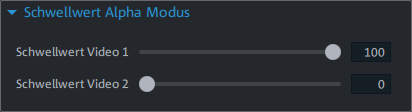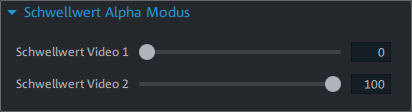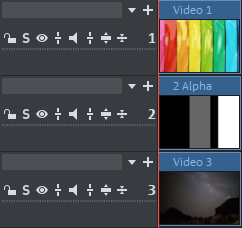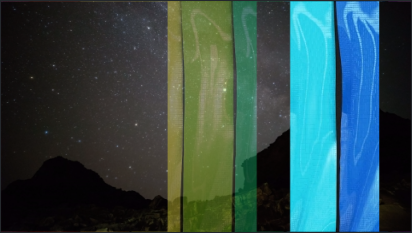Chroma key (Green screen)
Chroma key is technology that makes it possible to replace an element of a certain color in a video with another one. This is primarily used in film and television production, for example, to remove a background or insert an object into a different scene. Using Chroma key, you can make a specific colored area in a video transparent and replace it with a new background. This offers a wide range of options for designing creative effects or removing unwanted items from your footage.
|
Background |
Green screen video |
Chroma key effect |
Apply effect
-
Switch to the Timeline mode .
-
Insert the background video into the Timeline.
-
Add the video whose color you want to replace to the track below.
NOTEThe background video must be in the track above the object for the foreground.
-
Track 1: Background
-
Track 2: Foreground

-
-
Adjust the size of the object/video, if necessary.
-
Mark the green screen video in the timeline and within the Media Pool, click Effects → Chroma key.
-
Select the desired mode:

Deactivate The Chroma key effect will not be applied.
Hide color range Specify which color range should be removed.
Activate black/white mask This video effect uses the brightness of a video to control a cross-fading effect between two other videos on neighboring tracks. The additional videos should be situated directly above and below the object.
- Adjust the video level.
-
Adjust the effect settings to achieve the desired result.
Adjust the effect
Video level
Changes the brightness of the video before additional video effects are applied. This can have a serious influence on the effects, in particular on Chroma keying. The level setting may be automated so that two videos can be mixed dynamically with each other. See the Animate objects using keyframes chapter for more information.
Hide color range
This area will only be visible, if you have activated Hide color range mode.
| Select color range |
You can choose between the preset colors green, blue, black and white, as well as define a custom color.
|
| Threshold |
The threshold value determines how closely a color in your video must match the selected key color (such as green or blue) in order to be rendered transparent. The threshold value acts as a defined limit value that determines which image or video areas are retained and which are masked out. A low threshold value means that only colors that are very close to the selected key color (e.g. the green of a green screen) are made transparent. A high threshold value means that colors that are only similar to the key color are also made transparent.
|
| Fading Range | The fading range determines how smooth the transition is between the transparent area and the visible area of your video. |
| Anti-spill | Anti-spill refers to the removal of color casts and residual colors from the main object that might be caused by the chroma key technique. This slider allows you to correct color casts by adjusting the color rendering of your main object. |
Threshold value alpha mode
This area is only displayed if you have selected Activate black/white mask mode.
In all black parts of the alpha-keying object, the top video is faded in, while in all white passages the bottom video is shown. Gray passages are permeable for both videos and create a mixture of the two. In the case of colored passages, the brightness of the color is used for control purposes.
|
FIGURE Setting 1: Black/white mask mode |
FIGURE Setting 2: Black/white mask mode |
|
|
FIGURE Project window |
FIGURE Result setting 1 |
FIGURE Result setting 2 |