AI Dehaze
This AI-driven plug-in analyzes your video for blurred elements such as smoke, fog, and other similar effects and removes these to create clearer, sharper images in your main video.
-
Enhance outdoor recordings that are impaired by fog or smoke.
-
Improve visibility in videos shot in smoky environments.
-
Clear underwater videos with haze.

FIGURE without effect

FIGURE with effect
-
Select an image or video object in the project.
-
Click on Effects → Video effects → AI Dehaze → Apply effect in the Media Pool.
-
Test the three different settings in the Details drop-down list to find out which one gives you the best results.
-
Use the Intensity fader to decrease or increase the intensity.
Preferences
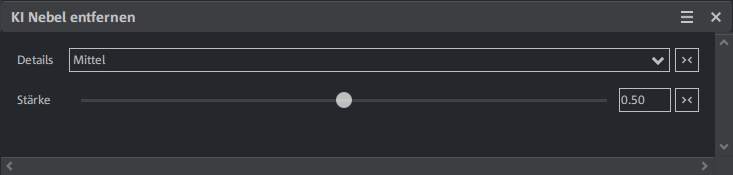
| Details | This setting influences how fine or coarse the fog removal algorithm is applied to the video. A higher level of detail could make finer adjustments to restore more clarity and detail, while a lower level of detail applies less intensive processing. |
| Amount | This setting determines the intensity of the effect. A higher value (closer to 1) means greater removal of the fog, which makes the image clearer and sharper. A lower value (closer to 0) retains more of the original haze and ensures a gentler effect. |
Last time changed: October 27, 2025