Insert media
via the Media Pool
The Media Pool can be used to import media files of all types: videos, photos, MP3 songs, audio CD tracks, etc.
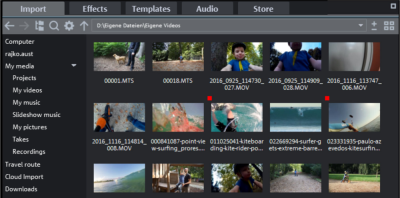
FIGURE Media Pool
-
Open the Import tab in the Media Pool.

-
Navigate to the media folder you want to use.
IMPORTANT The Media Pool displays the data on your hard drive. If you delete data here, you will not be able to find it again using Windows Explorer.
-
If you hover the cursor over a media file, three icons for the options (Preview, Trim, Import) will appear.
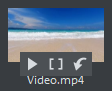
Preview
Click on the playback icon to play back the file. Video and image files are displayed in the preview monitor, and audio files through the sound card. You can also preview the templates included in the program. Trimming
You can define an import range on the preview monitor using buttons for the in and out-point and then import it. Import
Click the Import icon to load the selected media completely into the project window. When importing using the import button, the insert mode that is currently set will be used.
-
Click the playback icon to preview your selected media.
Video and image files will be displayed in the program monitor, and audio files will be played by the sound card. You can also preview the templates included in the program.
-
You now have several options for inserting the object into the project:
-
Click the Import icon to load the selected media completely into the project window.
When importing using the import button, the insert mode that is currently set will be used.
-
Drag and drop the object to the location you want in the project window.
-
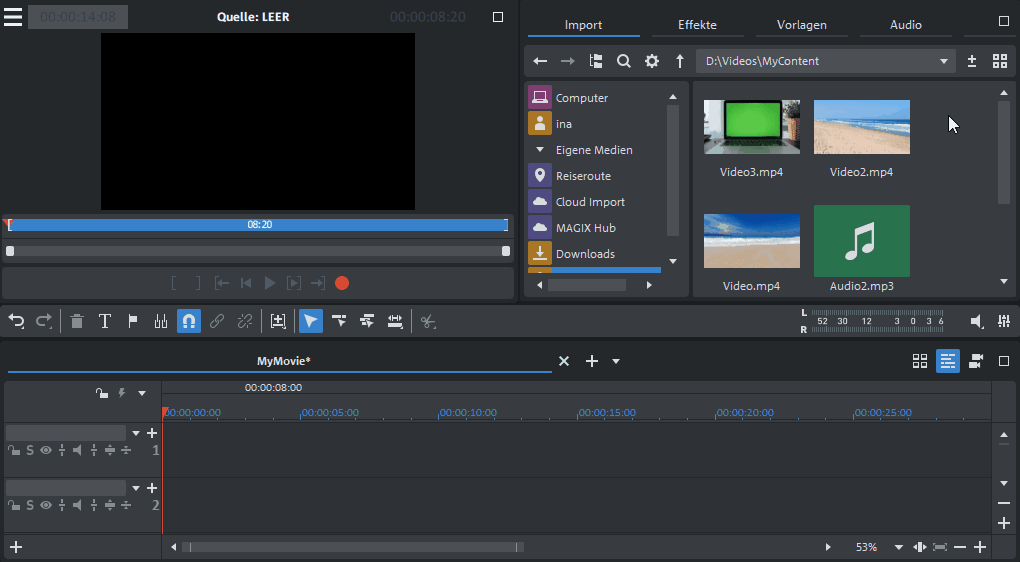
Already imported media
You can identify all the files you have already imported into your project via the red square in the upper left corner.
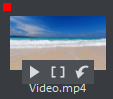
Add multiple files
-
While holding down Ctrl key, click on all the files you want to use.
-
Drag and drop all selected files to the location you want in the project window.
NOTE You can define a destination track for importing the objects. Click on the track header to select a track. All objects you import will now be inserted into the selected track. Clicking again on the selected destination track disables this function.
Import audio objects
NOTE To view and select audio objects in the project, Timeline mode must be active.
Multiple audio tracks
Video deluxe also loads VOB files that contain multiple audio tracks.
After the VOB file loads, simply click the audio object created and select the audio track you want.
Last time changed: October 27, 2025