Batch conversion
Batch conversion in Movie Studio allows you to convert multiple video files, movies or even entire projects to another format in just one step. For instance, you can export a large number of videos to a specific format in order to play them back on different devices such as computers, tablets or smartphones. Batch conversion is a very helpful function, especially if you work with a lot of videos and want to work efficiently.
Batch conversion can be opened using different presets. A pre-selection appears only if you have loaded a film or a project.
The following scenarios exist:
-
Batch conversion has been opened from the context menu in the Media Pool: The file selected in the Media Pool before will be transferred to the task list and can be converted to the available formats.
-
Only one empty movie is open: In this case use batch converting via "File" from the menu. A dialog opens additionally for batch conversion, in which video files that have to be converted to other formats can be selected and loaded.
-
Multiple movies with video material are open: The opened movie will be exported as a whole video. This is especially useful for large projects with lots of individual movies, eliminating the need to export each one individually.
-
A movie with video material and more than one object in the first track is opened: Open batch conversion from the "File" menu or using the keyboard shortcut "s". A dialog opens, in which you can select which tasks should be created for batch conversion.
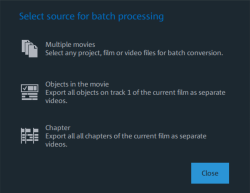
-
Multiple movies: The opened movie will be exported as a whole video. Additional movies can be added to the list in the dialog.
-
Objects in movie: All of the objects in the first track will be exported in individual video files.
-
Chapters: All chapters of the current movie will be converted into individual video files.
-

Presets: Here you can save and load your settings. These include the list of files to be exported and the export settings and names of all entries.
NOTE Batch conversion directly references projects and objects contained within them. Keep in mind that for converting entire movies and projects, the source material must also be available. During conversion of individual objects, make sure that the movie file has not been changed between loading and saving.
This is the list of all objects that have to be converted into the indicated format. Each task can have its own export settings.
Add files (not during conversion of individual objects from movies): Manually add files, including video files and projects.
Remove selected: The marked tasks will be removed from the list.
Duplicate selected: If you would like to export tasks in multiple formats, you can mark and duplicate them and assign individual export settings to them.
Format settings: Here, you can make settings for the currently selected tasks, whereby multiple tasks can be given a setting simultaneously. Select one or more tasks from the task list.
NOTE Note on format setting for multiple tasks: If one of the marked tasks already an individual setting, its will be lost after another format is selected. To prevent this, remove the selection for each task using Ctrl + mouse click.
Set the target format in the flip menu. The default is "Windows Media Video" (WMV).
Advanced settings: Here, you can open the dialog for the advanced format settings. This corresponds to the dialog for normal video export of a movie.
TIP If you give several tasks the same file name, the created files will be intelligently numbered. For example, you can easily convert and simultaneously line up multiple movies that belong together thematically.
Shut down PC automatically after successful export: This option is useful especially when you export long movies and are using an especially high-quality and resource-intensive export format. You can leave the computer to work on the individual tasks and after finishing them it will turn itself off.
Start batch conversion: Click on "Start conversion" to start the process. After ending conversion processes, a list of all export processes with a message informing of its success will appear.
NOTE
During batch conversion, non-critical messages that appear during normal file import will be suppressed. This is to enable the smoothest conversion of all tasks.
Nevertheless, there are some important messages that may require action. Therefore, please make sure that all files to be converted or the project can be easily loaded before starting a batch conversion.