Effects
Movie Studio offer a huge palette of diverse video effects. The video effects used most frequently can be found directly in the Media Pool, while others can be accessed in the context menu for an object or in the Effects menu.
Apply effects to objects
There are various methods for applying effects.
-
Video and audio effect templates are loaded into the corresponding object from the Media Pool using drag and drop.
-
Effects that can be animated (in Media Pool under "Effects" > "Video effects/movement effects") will be applied directly to the objects selected earlier, as soon as changes are made in Media Pool.
 This button resets all of the current effects settings.
This button resets all of the current effects settings.
NOTE Note: If you animated the effect using keyframes, resetting will affect the entire animation. Click on a specific keyframe to select it and then delete it by pressing the Del key.
Transfer effects settings
The items video effects, movement effects, and Stereo 3D on all effects pages provide the option to transfer the current effects settings to other objects or to load previously saved settings. Use the above right arrow button to open the video effects menu.
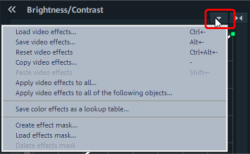
Save/load video effects: The current effects settings may be saved for use later in other projects or previously saved settings may be loaded. A dialog allows the effects to be selected.
Reset video effects: Resets the effects settings for the selected object.
Copy/paste video effects: Copies (likewise pastes) the current settings to a new object. Use the dialog to select which settings should be copied.
Apply video effects to all: Copies the current effects settings to all objects in the project. Use the dialog to specify which settings should be copied.
Apply video effects to all following objects: Copies the current effects settings to all of the following objects in the project. Use the dialog to specify which settings should be copied.
Load effects mask (additional in the Plus version): An effects mask may be loaded for a selected object.
Customized templates in the Media Pool
Your custom effects configurations in the Media Pool can be saved and used again later. You can access your custom configurations in the Media Pool effect dialogs by clicking on the arrow. This folder will be empty at first because you still have to create your own configurations.