Start dialog
Presets for the project can be defined in the start dialog.
NOTE Note: These settings have no effect on the internal processing quality and can be changed at any time by going to "File > Settings > Movie".
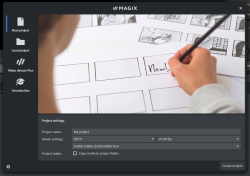
New Project Wizard
Project name: Choose a name for the new project.
Project folder: Select a location for saving the project.
Film settings: Standard film settings are included here in a range of categories. Recommended presets appear for whatever category you choose. However, you can set whatever frame rate you want regardless of the presets. The film settings now also include presets for social media. This makes importing and editing square or portrait videos easy.
Open movie settings: Check the box here if you want to view the movie settings and adjust them. When you click on Create project, the "Project/movie settings" opens.
Copy media to project folder: Activate this option to save a copy of all files imported to the project in the project folder so that they can be opened here in future for editing.
This option is meant to keep things centralized when files from various media devices (e.g. hard drives, USB flash drives, SD cards) are being used in the same project. The internal hard drive is the best option for working on projects in Movie Studio because it allows faster access to files compared to external storage devices. If files stored on external devices are used, this can lead to slow performance and lag while editing. Storing on the internal drive also ensures that you can access all project files for editing.
Load project
Here you can select and load a previously saved project.