Create new project
When you start Movie Studio for the first time, the start dialog will appear. This dialog allows you to define the presets for the project and select whether to begin to Create a project or Load an existing project.
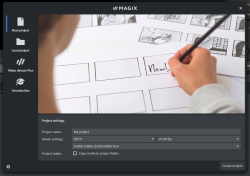
FIGURE Start dialog
Create a project
-
Start Movie Studio on your computer. This will open the Start dialog.
If you have deactivated the start dialog, click in the menu bar on File → New project.
-
Give your project a name.
-
Set the desired Movie settings .
-
Click Create a project to create a new project.
Save project
The project will be saved in the folder you have specified in the program settings.
Once you have saved your project for the first time (in the menu, File → Save Project, or Ctrl + S), the preset folder will open and you can select/customize the location.
Project Settings
Project name
Choose a unique name for the new project.
Set the desired output format of your movie. Standard film settings are included here in a range of categories. Depending on the selected category, different presets for resolution and aspect ratio will appear. However, you can set whatever frame rate you want regardless of the presets.
When you import footage into the Project window, Movie Studio automatically analyzes the inserted footage and notifies you of a different setting.
| UHD/UHD-2 |
Ultra High Definition (UHD) is a movie setting that offers a resolution of 3840 x 2160 pixels. This is known as 4K and is equivalent to four times the resolution of Full HD (1080p). UHD is a popular setting for professional productions and is usually supported by modern cameras and televisions. UHD-2 is an even higher resolution than UHD and boasts a resolution of 7680 x 4320 pixels. This setting is also known as 8K and offers even better image quality than UHD.
|
| Social media | This setting is optimized for use on social media platforms such as Facebook, Instagram, and YouTube. Settings can vary by platform, but typically they are reduced to a resolution of 1080p or lower for faster loading and smoother playback on mobile devices. |
| HDTV | High Definition Television (HDTV) is a setting that offers 1920 x 1080 pixel resolution. HDTV is a widely used setting for television shows, movies, and other media, which provides balance between quality and compatibility on a wide range of devices. |
| 360° | This setting is specifically modeled for 360-degree videos that can be published to platforms such as YouTube and Facebook. Settings can vary by platform, but typically they are reduced to a resolution of 4K or lower for faster transfers and smoother playback on mobile devices. |
| SD PAL/NTSC | Standard Definition (SD) is an older setting that features a lower resolution than HDTV. PAL and NTSC are two different video formats used in different parts of the world. PAL is mainly used in Europe and Asia, while NTSC is used in North America and Japan. These settings offer lower quality than modern HD and UHD settings, but are still commonly used for older productions and certain applications. |
Note: These settings have no effect on the internal processing quality and can be changed at any time by going to File > Settings > Movie.
Project Folder
Copy media to project folder:
Select a location for saving the project. You can select the folder only if you have enabled the Copy media to project folder option.
Options

Skip this window on start:
Activate this option if you don't want the window to be displayed when you start the program. You can change this setting at any time via File > Settings > Program... > System > Reactivate dialogs.
Load project
Here you can select and open a previously saved project.
Load existing project
-
Click on
and select the project → Open.
The selected project will be displayed.
- Click Load project.
Recently opened projects
All recently opened projects are displayed in the list.
Click on a project to open it.
