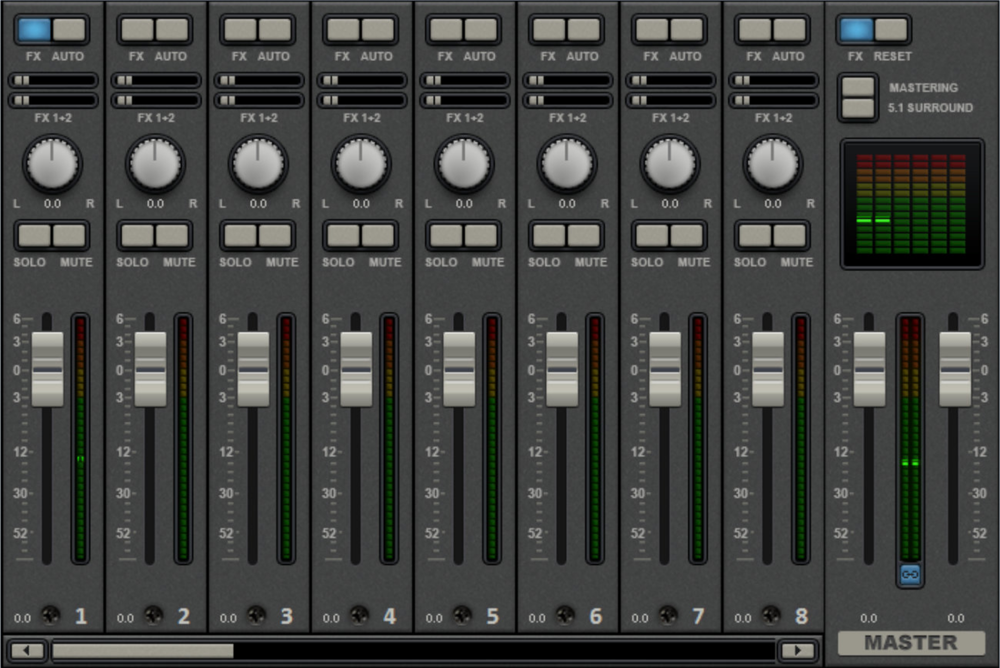Mixer
The Mixer can be opened by pressing the M key or in the menu going to "View" > "Mixer".
Mixer channels
In the mixer, every project window track is represented by a corresponding mixer channel. The mixer channel offers a series of options for regulating the audio signals of objects in the track.
FX: Opens the audio effects rack for the corresponding track.
Auto: Activates the volume and panorama automation of the corresponding track.
Volume: You can set the volume of a track using the large fader.
The fader can be fine-tuned in the following way:
- Press the Shift key while setting the fader. This makes the control range of the fader ten times larger.
- While setting the fader, move the mouse away from the fader horizontally. The control range of the fader will increase in accordance with how far the mouse is from the fader.
Stereo panorama: Use the knob to define the stereo position of each track.
NOTE Double-clicking on the volume or panorama control resets it to the passive default setting, in which no processing power is consumed. Double-clicking again sets it back to its former position.
Solo/Mute: The "Solo" button switches a track to solo mode, i.e. sound playback for all tracks which have not been switched to solo mode will be deactivated. "Mute" mutes the track.
Effects channels
In addition to the normal mixer channels assigned to tracks in a project, two separate effects channels can be created. This allows you to send part of a signal from a normal channel to an effects channel, where it will be processed by additional effects. This is a common practice in professional audio production.
 Two FX send controllers (FX1 and FX2) are located on every mixer channel under the buttons FX and Auto. You can determine how much of the track's signal is sent to the available effects channels.
Two FX send controllers (FX1 and FX2) are located on every mixer channel under the buttons FX and Auto. You can determine how much of the track's signal is sent to the available effects channels.
NOTE The FX tracks are usually hidden in the mixer. They will be displayed to the left of the master section as soon as one of the FX send controllers is used.

|
An effects channel is an entirely additional mixer channel with volume and panorama controller and effects rack.
In the first effects channel, the reverb feature is activated by default, since it is the most common way of using send effects.
The volume controllers serve to regulate the volume of the effects channel and corresponds to an AUX return controller. The "Mute" button is used to switch the FX feature on and off. The "Solo" button enables you to listen to the effects channel separately. The peak meters of the tracks, which send to the FX track, are displayed in gray. |
Master channel
The master channel is located to the right of the individual channels. This controls the overall sound and also offers all editing options: volume, panorama, plug-ins and effects.
The FX button and the plug-in slots function exactly as in the other channels. The FX button will open the master audio effects rack. The complete mixer settings including the effect channels can be reset with the "Reset" button.
Mastering: Opens the MAGIX Mastering Suite.
5.1 Surround: This button switches the mixer to Surround Mode.
Both faders control the total volume.
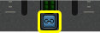 Link buttons: If the link button is deactivated, the volume of the right and left channels may be set individually.
Link buttons: If the link button is deactivated, the volume of the right and left channels may be set individually.
Volume and panorama automation
You can automate the volume and panorama curves of a track. This means you can move and record the track volume faders and panorama controls during playback. This way, for instance, you can simulate the movement of a sound source from left to right and make volume adjustment instantly during playback.
 As long as the Auto button in a track is active, all movements of the volume and panorama controller are recorded.
As long as the Auto button in a track is active, all movements of the volume and panorama controller are recorded.
The automation is displayed as a curve in the project window and can be edited later with the mouse.
NOTE Automation curves of the mixer are track-related, i.e. independent of the objects contained in the track.