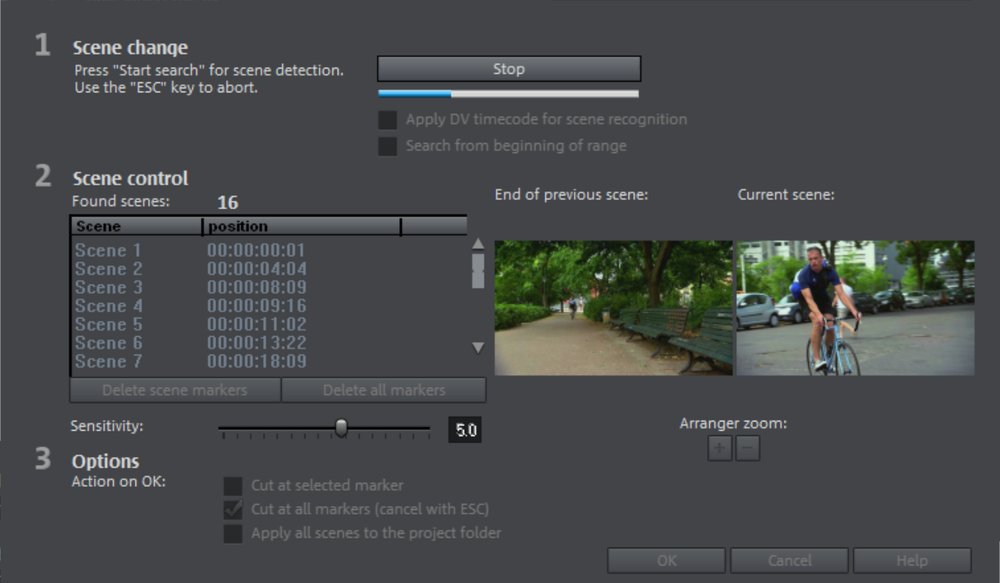Automatic scene detection
In the context menu of a video object, you can open the automatic scene detection function. This plays each video and scans it for drastic changes in color or movement.
Digital video “time stamps” (points in time at which the device was switched on and off) are also recognized as separate scenes.
- Click on the "Start search" button located below "Scene change".
The search for possible scene transitions will then start. If you have a large amount of material, this can take a while, but the image analysis has to be done just once for each recording. The results are saved together with the video file.
If the scene recognition is performed again with the same source material, the scene transitions found are immediately displayed. If you are still not happy with the resulting scene partitioning, simply repeat and correct where necessary. - All found scene transitions in the list can be checked in the dialog. Every scene marker can be selected or deleted. Select a scene transition from the list of found scene transitions and use the preview images to check whether the found transition is really a scene change or not.
TIP This option is helpful if a camera flash was captured in the source footage, for example. The flash from the camera would cause a sudden brightness modification even though there was no actual scene change.
The preview always displays the end of the previous scene and the beginning of the new scene. If the images do not differ except for the brightness, the scene may have been falsely recognized. In this case select "Delete scene marker".
Via the zoom +/- buttons you can enlarge the part of the project window where the selected scene begins or previous scene ended.
You can use the "Sensitivity" controller to change the sensitivity of the scene recognition, so that different scene changes can be found depending on the setting.
With "Action on OK" you can specify whether the movie should be cut at the selected scene transition