Store
Additional content for your projects can be purchased directly from the in-app Store.
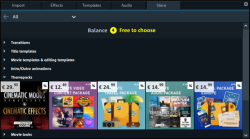
In the upper left, you can filter by category; or you can also select an option to show new or free items available in the Store only.
|
|
Filter list to show special offers |
|
|
Filter list to show new content |
Buy new content
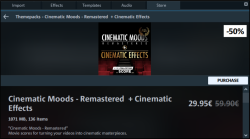
The price and size of the pack will be shown and you can preview the content by clicking the playback button. You can purchase the specific content you need, rather than an entire pack, in the program's in-app Store.
Click Purchase to open the Store window.
- When you make your first purchase, you will be asked to select a currency.
- Then, log in to your MAGIX account.
- In the next step, select the payment method and enter the required details.
- This step will be skipped for later purchases and you will go straight to the "Purchase" window. You can also adjust the payment method afterwards by clicking on the pen icon next to "Pay with".
- Click on "Buy now" to complete the purchase.
Your purchase will download immediately, as shown by the download progress on the tile. You can use the content you have purchased in your projects right away.