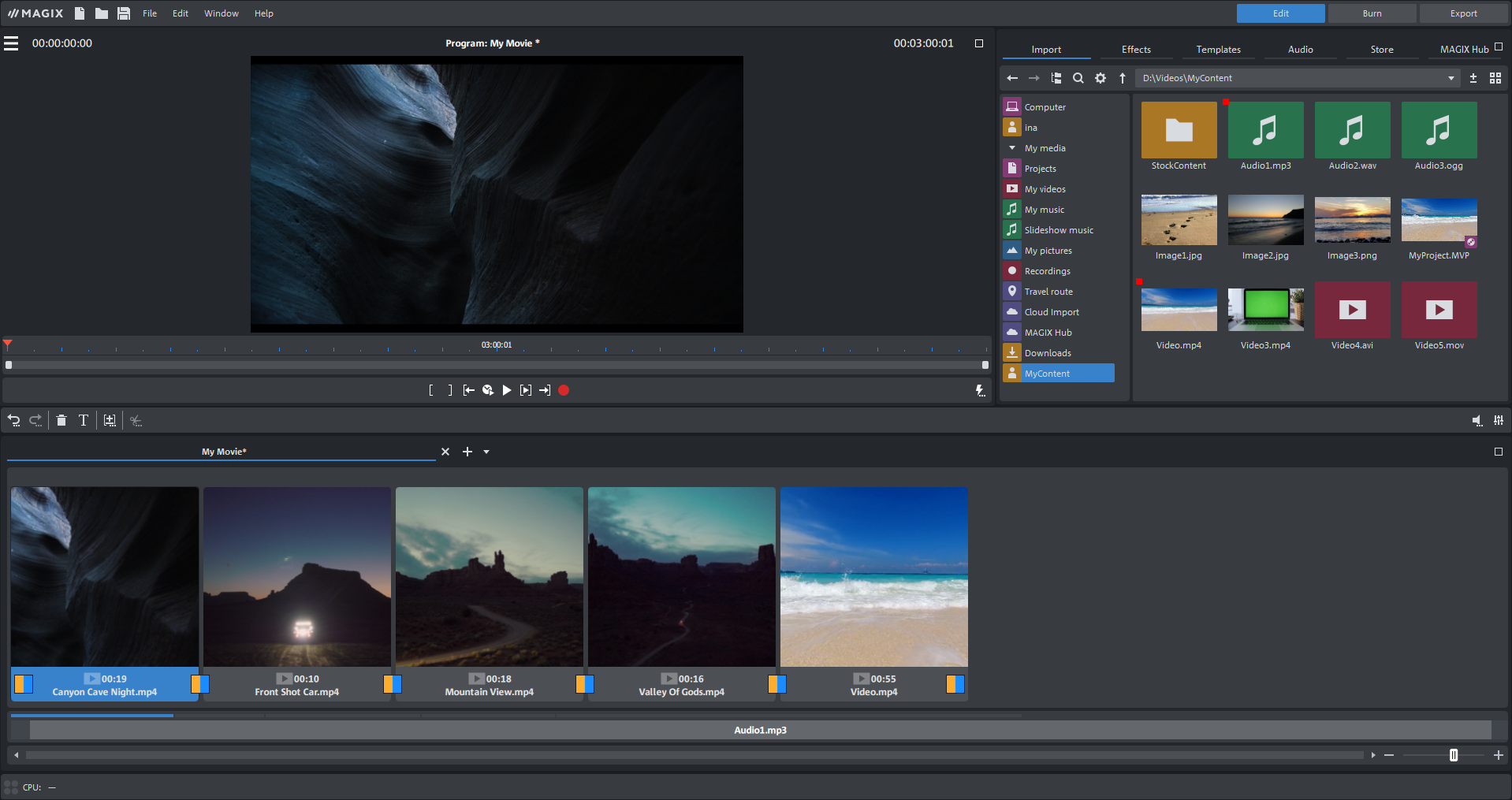Edit mode
Using the full set of functions offered by Video Pro X is not necessary for simple video editing tasks, such as a rough cut or format conversion. For this reason, the Video Pro X interface can be switched to a simplified or basic mode.
Switch between standard and basic mode
From the menu, click Window > Edit mode > Standard mode/Basic mode.
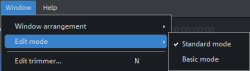
NOTE If you accidentally switch to basic mode and your Video Pro X project contains cut and edited audio and video on multiple tracks, this project will not initially be changed. Simply switch back to standard mode.
TIP If you switch back to standard mode from basic mode, you can restore the previous window arrangement by selecting Window > Window Arrangement > Reset window arrangement from the menu.
|
|
|
|
|
|
|
More information