Deleting events
Click the Delete button 
NOTE If you try to delete a track that contains events, a warning message will appear that you are about to delete these too, giving you the option to cancel this action.
-
When the Cut, copy, and delete grouped events checkbox on the Editing tab of the Preferences dialog is selected, cutting, copying, or deleting an event will affect all events in the same group. If you need to delete a single event, you can choose Ignore Event Grouping from the Options menu to temporarily ignore grouping.
For more information, see Editing Tab
-
If you want to remove time from all tracks in your project, create a time selection that encompasses the time you want to delete. Select the Auto Ripple button
(or press Ctrl+L). Next, click the down arrow
 next to the Auto Ripple button
next to the Auto Ripple button and choose All Tracks, Markers, and Regions. When you delete the time selection, the selected portion of the timeline is removed, and events to the right of the deleted section shift left to fill the space.
Deleting all events in a time selection
If you want to automatically move events to fill the space left by deleted events when using a time selection, use post-edit ripple mode.

-
Create a time selection.
-
Press Ctrl+Shift+A to deselect all selected events.
-
Click the Delete button
on the editing toolbar (or choose Edit | Delete). Events across all tracks are removed from the timeline. Events that extend beyond the time selection are split at each end of the time selection:
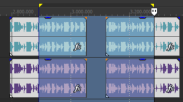
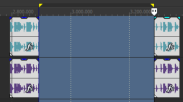
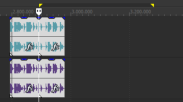
Time selection
Events after delete
Events after delete (ripple mode)
Deleting selected events
-
Select the events you want to delete.
-
Click the Delete button
on the editing toolbar (or choose Edit | Delete).
If you delete selected events within a time selection, the selected events are removed from the timeline. Selected events that extend beyond the time selection are split at each end of the time selection:
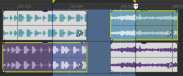
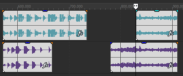
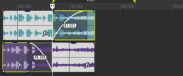
Time/event selection
Events after delete
Events after delete (ripple mode)
TIP From the Edit menu, choose Group, and choose Delete All from the submenu. The selected events and any events that are grouped with the selected events are deleted.