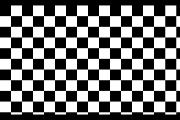Displacement Map
The Displacement Map plug-in is a powerful tool used to apply Displacement Maps to videos, creating visually impressive distortions and effects by shifting pixels based on the grayscale values of the Displacement Map.
Displacement Maps are special grayscale image files or videos that serve as the foundation for distorting and shifting pixels in another image or video. They find frequent application in visual effects editing, particularly in 3D animations and compositing applications, enabling the creation of realistic and imaginative deformations.
A Displacement Map contains pixel information represented by grayscale values. Each grayscale value represents a direction and intensity of displacement for the corresponding pixels in the target image or video. The grayscale values typically range from black (0) to white (255), where black causes no displacement, and white represents the maximum displacement.
When applying a Displacement Map to a target image or video, the pixels are shifted according to the grayscale values in the Displacement Map.
-
Middle gray areas in the displacement map produce no offset.
-
Bright areas in the displacement map offset pixels in the source image up and to the left.
-
Dark areas in the displacement map offset pixels in the source image down and to the right.
TIP Displacement Maps offer a powerful way to simulate realistic deformations in 2D or 3D objects. They are often used to create effects such as water surfaces, wave effects, terrain deformations, texture distortions, folds, wrinkles, and many other visual effects.
With the Displacement Map plug-in, you can offset the pixels in the composited child tracks along the horizontal and vertical axes, using an image in the parent track as a displacement map. This allows for creative manipulation of videos and the incorporation of various dynamic effects into your projects.
|
|
|
|
|
Parent track |
Child track |
Displacement Map Output |
|
Item |
Description |
|---|---|
|
Scale |
Drag the Horizontal and Vertical sliders or type values in the edit boxes to indicate the amount by which you want to offset pixels. A setting of 0 produces no offset, and a setting of 1 produces the maximum offset. |
|
Channels |
Choose a setting from each drop-down list to indicate which channel you want to use for the horizontal and vertical components of the displacement map. Select the Invert checkbox to treat bright areas of the map as dark areas and vice-versa. |
|
Edge pixel handling |
Choose a setting from the drop-down list to specify how the plug-in will treat pixels that are mapped to pixels that are outside the frame.
|
|
Alpha channel scales RGB channels |
When your source image is semitransparent, you can select this checkbox to scale the RGB channels by the alpha channel so that transparent pixels are offset less than opaque pixels. When the image is fully opaque, this checkbox has no effect. |
|
Flip input surfaces |
Select this checkbox to swap the source and map images. |