Welcome Screen
When you start VEGAS Pro for the first time, the Welcome screen is shown. Three tabs give you quick access to new-project setup, previous projects, and materials to help you use VEGAS more effectively.
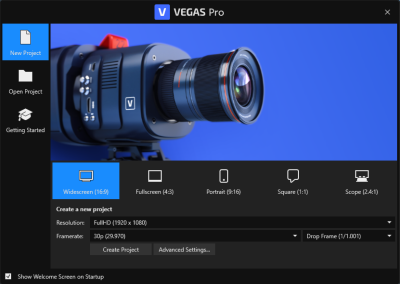
If you’ve already closed it, choose File | Welcome Screen to open it.
Create a New Project
The default tab, the New Project tab, includes several options for the aspect ratio of the project you want to create.
-
Select the desired aspect ratio (e.g., Widescreen, Fullscreen).
The default uses the typical HD project aspect ratio Widescreen (16:9).
-
Choose the resolution (e.g., FullHD 1920x1080) from the Resolution dropdown.
-
Select the frame rate (e.g., 30p) from the Frame Rate dropdown.
-
Click Create Project to start with the selected settings.
Additional configurations
If you need more control over your new project’s properties, click the Advanced Settings button. This opens the full New Project dialog box (and closes the Welcome screen) where you can specify all the fine details of your new project.

Open an Existing Project
In the Open Project tab you see a list of your recent projects.
Open a recent project:
You can quickly access recent projects listed under Open a recent project.
Click on the desired project from the list to open it.
Open existing project
If you don’t see the project you want to open in the Recent Projects list.
-
Click the Browse button for an existing project file. This opens the Open dialog box.
-
Select the file and click Open.