The Transitions Window
Choose View | Window | Transitions to display or hide the Transitions window. Use this window to choose and preview transition effects that you can use to control how a video event begins or ends, or to change the way one event flows into another.
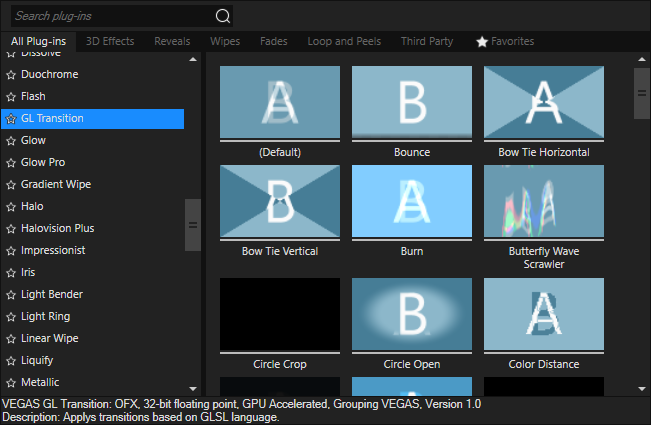
At the top of the window you can see the available video effects organized into categories. In addition to categories such as Fades, Wipes or 3D Effects, there are three special categories:
-
All plug-ins: All available plug-ins are listed here.
-
Third party: Additionally installed third-party plug-ins are displayed here. If you select this category, an additional Filter drop-down menu will appear in the upper right corner, where you can filter the third-party plug-ins by provider.
-
Favorites: All plug-ins that you have marked as favorites are listed here. You mark a plug-in as a favorite by clicking on the little star in front of the plug-in name
.
The left pane lists each of the available transitions of the selected category. The thumbnail images in the right pane represent each of the existing presets for the selected transition. Hover your cursor over a preset to see an animated example.
Drag a transition preset to overlapping video events in the timeline to add a transition.
You can type in the Search plug-ins box to find plug-ins. For example, if you wanted to find a specific color-correction plug-in, you could type "color" in the box to display only plug-ins that include the term "color" in the plug-in name, description, or group name.
