Cropping to the Project Aspect Ratio
When your source video has a different aspect ratio than your project settings, black bars may appear. To fix this, you can crop your video manually or enable automatic cropping in preferences.
- Remove black bars from portrait or landscape video
- Ensure consistent framing across different aspect ratios
- Prepare video content for widescreen output
Crop manually using the Pan/Crop tool
-
Select the video event on the timeline.
-
Open the Pan/Crop window.
-
Right-click inside the Pan/Crop workspace and choose Match Output Aspect.
TIPIf you want to restore the original shape of the media, choose Match Source Aspect instead.
-
Adjust the crop box if needed to preserve important content.
You can also adjust the Stretch to fill frame or Maintain aspect ratio options in the Pan/Crop Dialog Controls for fine-tuning.
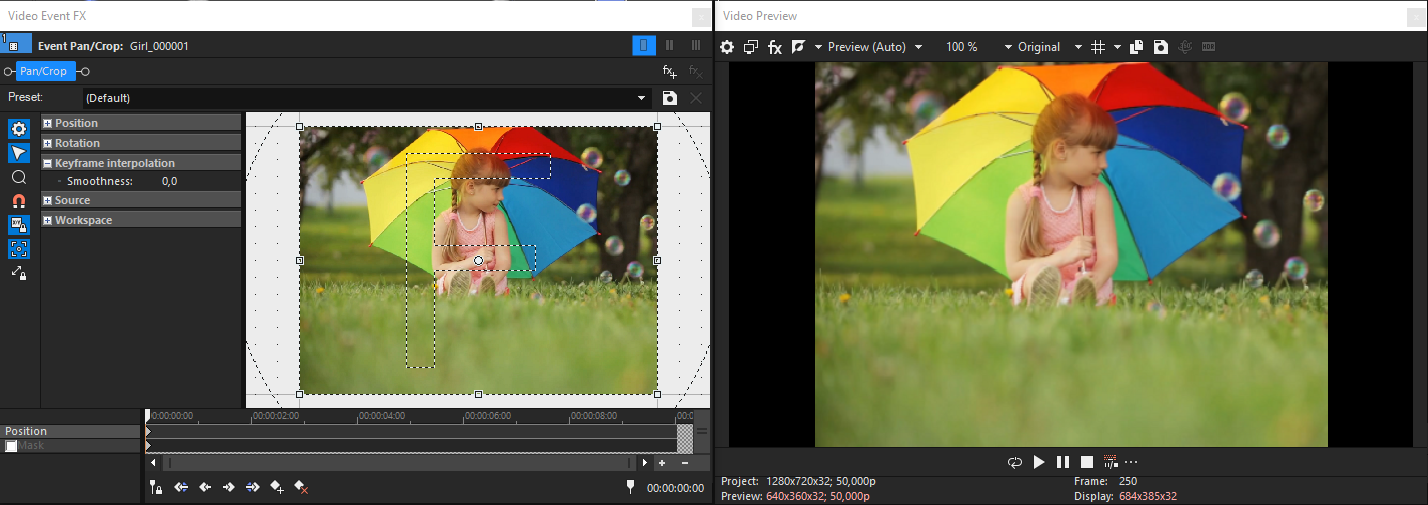
FIGURE Pan/Crop window showing video with black bars
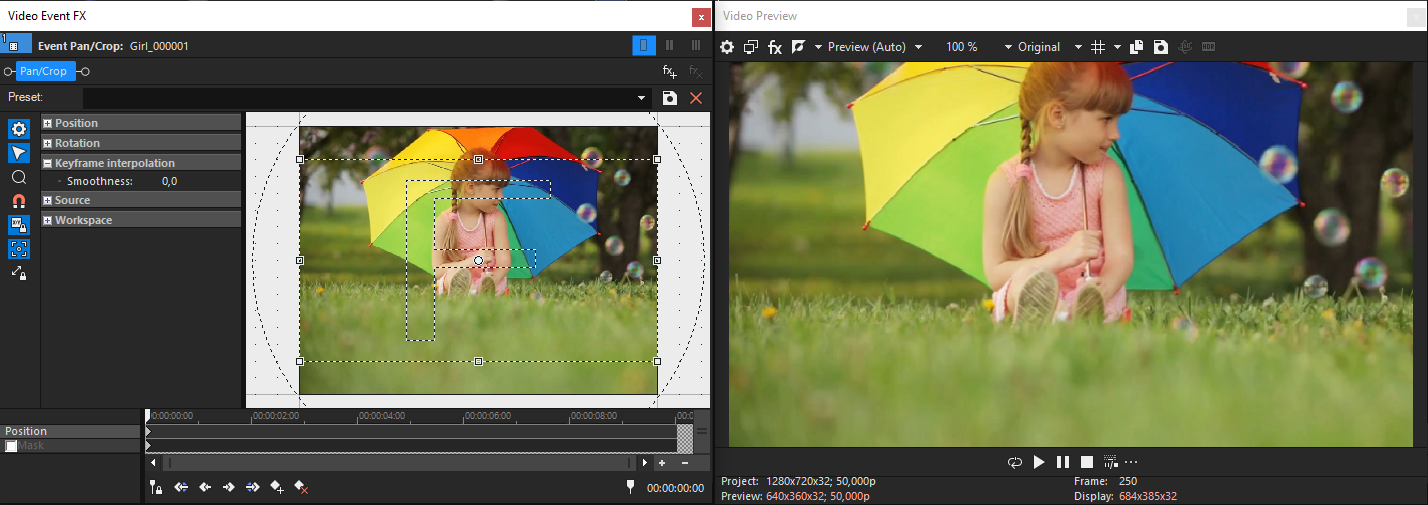
FIGURE Pan/Crop window after applying Match Output Aspect
TIP Matching the output aspect ratio helps avoid black bars when mixing portrait and landscape video in one project.
Enable automatic cropping for new media
- Go to Options > Preferences.
- Select the Editing tab.
- Check the box Automatically crop video files added to the timeline.
- Click OK to apply the setting.
Further information
Last modified on December 08, 2025