Cropping a Video Event using the Pan/Crop Tool
Use the Pan/Crop tool to manually adjust the visible area of a video event by cropping or zooming. This method provides timeline-based animation and advanced control over the event's frame, especially useful for still images or when creating camera movement effects. Unlike the Crop OFX plug-in, the Pan/Crop tool operates on the event level and includes a visual selection box.
-
Remove unwanted borders by cropping directly in the Pan/Crop window.
-
Create motion from stills by zooming or positioning the selection box.
-
Match project framing when aspect ratios differ between media and output.
Crop or zoom a video event
- Select a video event on the timeline and click the Pan/Crop button in the event header.
– or –
From the Tools menu, choose Video > Video Event Pan/Crop. - The Pan/Crop window opens with a selection box overlaid on the video frame.
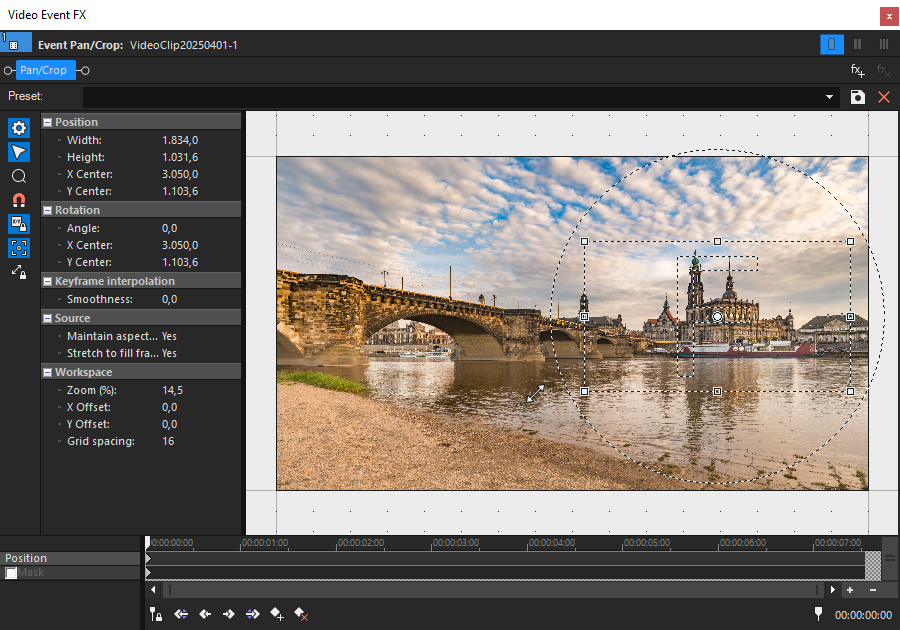
FIGURE Pan/Crop window with selection box for cropping a video event
- Resize the selection box by dragging the side or corner handles to crop the event.
- Enable or disable the following options:
- Lock Aspect Ratio: Keep the width-to-height ratio fixed when resizing.
- Size About Center: Resize the selection from the center instead of the edge.
- To zoom into the cropped area so it fills the output frame, open the Source section and set Stretch to fill frame to Yes.
- To reposition the selection, drag the box in the preview or enter values in the Position section using X Center and Y Center.
Use the movement mode icons to restrict repositioning to horizontal or vertical directions. Choose from Move Freely, Move in X Only, or Move in Y Only.
TIP You can use keyframes to animate cropping or zooming over time. For details, see Pan/Crop Animations with Keyframes.
Rotating a video event using the Pan/Crop tool
The Pan/Crop tool also allows you to rotate a video event by adjusting the angle of the selection box. Rotation can be applied manually or numerically, and animated using keyframes.
Rotate a video event
- Open the Pan/Crop window for the selected event.
- Drag a corner of the selection box to rotate the visible content. The cursor changes to the rotate icon.
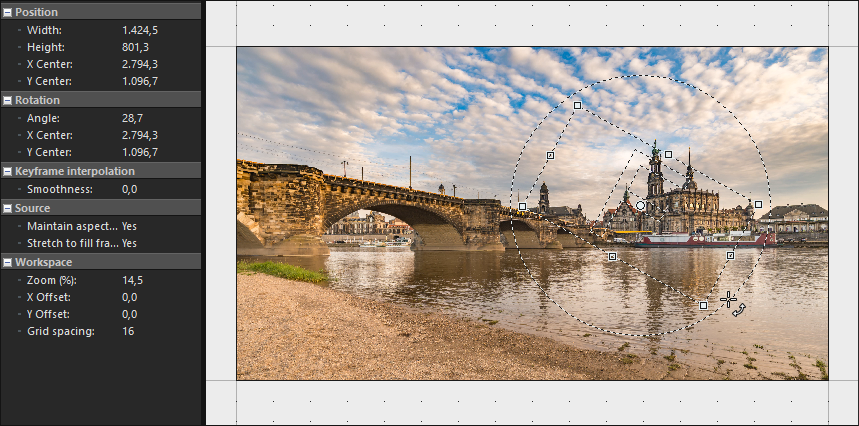
FIGURE Rotated selection box in the Pan/Crop window
- To set a specific angle, open the Rotation section and enter a value in the Angle field.
- To rotate around a custom point, change the X Center and Y Center values in the same section.
TIP Rotation can be combined with cropping and keyframes to create dynamic visual effects. See Pan/Crop Animations with Keyframes.
Further information
Last modified on December 08, 2025