Panning and Cropping Video Events
Panning and cropping are essential techniques in VEGAS Pro that allow you to control the visible portion of a video event. Whether you want to zoom in on a subject, remove unwanted areas, or animate camera movements using still images, these tools offer flexible solutions. This topic gives you an overview of the two main methods: the OFX Crop plug-in and the Pan/Crop tool.
-
Crop black borders from mobile footage or zoom in on a scene without complex tools.
-
Create animated zoom effects using keyframes or pan across a still image to simulate motion.
-
Design complex motion paths or use Bézier masks to isolate areas for effects.
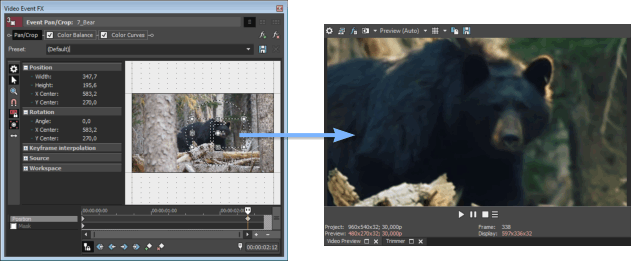
FIGURE Cropping and panning preview
Methods for Cropping and Panning
-
Crop with OFX plug-in: The Crop OFX plug-in, available in the Video FX window, offers an intuitive way to crop using the Video Preview interact controls. It can be applied to media, events, tracks, or the entire project, and works best when used at the event or track level.
- Quick and flexible cropping
- Interactive handles in Video Preview
- Applies across multiple tracks or clips
-
Pan/Crop tool: The built-in Pan/Crop tool offers precise control over cropping, zooming, rotation, and panning. It supports keyframe animation and masking using shapes and Bézier curves.
- Animated camera movement
- Rotation and zooming over time
- Shape-based masking and FX targeting
Both methods can be combined with keyframes for animation and with presets for reuse.
Last modified on December 08, 2025