HSL Curves
Use HSL Curves for selective color changes. The curves remap hue, saturation, or luminance based on the horizontal axis so you can adjust a specific color range without affecting the whole image. For global changes use Utilities.
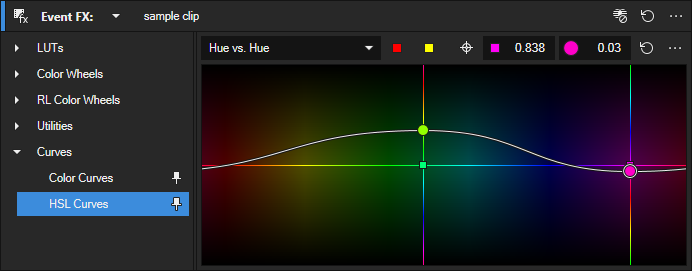
FIGURE HSL Curves overview
Choose a curve type
-
Open HSL Curves.
-
Open the type menu and choose a curve.
| Curve type | What it maps | Typical use |
|---|---|---|
| Hue vs. Hue color curve | Input hue on X to output hue on Y. | Shift a selected hue range to a nearby hue. |
| Hue vs. Saturation color curve | Input hue to saturation amount. | Boost or reduce saturation of one color range only. |
| Hue vs Luminance color curve | Input hue to luminance amount. | Brighten or darken a color range without shifting other hues. |
| Saturation vs. Saturation color curve | Input saturation level to output saturation. | Protect neutrals while boosting only already saturated areas. |
| Saturation vs Luminance | Input saturation to luminance. | Raise or lower brightness based on saturation level. |
| Luminance vs Saturation | Input luminance to saturation. | Add saturation in midtones while keeping shadows and highlights cleaner. |
Add and edit points
-
Add a point: double click the curve where you want to target a color or luminance range.
-
Move a point: drag it or use Arrow keys. Use Shift + Arrow or Ctrl + Shift + Arrow to adjust tangents.
-
Remove a point: double click the point or middle click it.
-
Reset the curve: click Reset in the toolbar to restore the default curve.
-
Delete all points: open the options menu and choose Delete all.
Add via color swatches
-
Click a color swatch above the spectrum to add a point for that exact hue.
-
Click the gray swatch to open a color picker and choose any other hue.
NOTE The numeric fields above the spectrum display the exact values of the selected point.
If your selection spans the hue wrap around red, drag the spectrum so red sits near the middle. This makes creating and adjusting a three point range easier.
Point context menu
A point’s context menu provides additional controls. Right click a curve point to open it.
| Lock Tangents |
Controls how the handles relate to each other on the selected point.
|
| Smooth curves |
Applies a gradual start, stronger mid section, and gradual end. Behavior cannot be edited. |
| All tangents |
Shows tangent handles on all points so you can shape the curve everywhere. |
| Selected tangents |
Shows tangent handles only on the selected point for precise edits. |
| Lock axis |
Restricts the point to vertical movement so its hue stays fixed. NOTE You can still move the point horizontally by dragging the vertical hue line. |
| Reset |
Resets both the point’s curve shape and vertical position. Reset only the shape: double click the point. Reset only the vertical position: double click the small anchor on the curve at the point’s horizontal location. |
| Delete |
Deletes the selected point. You can also delete with a middle click. |
Select colors with the Color Selector
|
|
The Color Selector samples a hue or a range in the Video Preview and places points on the curve for targeted adjustments. |
Option A — Pick a single point
-
Click Color Selector.
-
Click a colored area in the Video Preview to add one point at that hue.
Option B — Create a hue range
-
If needed, clear the curve with Delete all in the options menu.
-
Click Color Selector, then click and drag a rectangle across the desired colors in the Video Preview.
This creates three points: the outer points define the selected hue range, the middle point is the mean value of the sampled colors.
-
Adjust the middle point to modify only the hues inside the selected range.
NOTE With only one point on the curve, adjustments affect all hues until you define a range.
Options
| Option | Purpose |
|---|---|
| Smooth curves | Applies a smooth easing shape for gentle transitions along the curve. Useful for broad, natural changes. |
| All tangents | Shows tangent handles on all points so you can shape the curve globally. |
| Selected tangents | Shows tangent handles only on the selected point to keep the view uncluttered. |
| Lock axis | Restricts a point to vertical movement so its hue stays fixed. You can still move it horizontally by dragging the vertical hue line. |
| Delete all | Removes all points from the current curve. |
For global tint, saturation, or brightness changes use Utilities.
Setting the curve to its default
Click the Reset button to remove all points from the line.
Last modified on December 08, 2025