Utilities
Utilities provide quick controls for levels, tone, white balance, and global HSL adjustments. Use them early to set a clean baseline before creative grading and shot matching. Make small changes and watch scopes to maintain detail and avoid clipping.
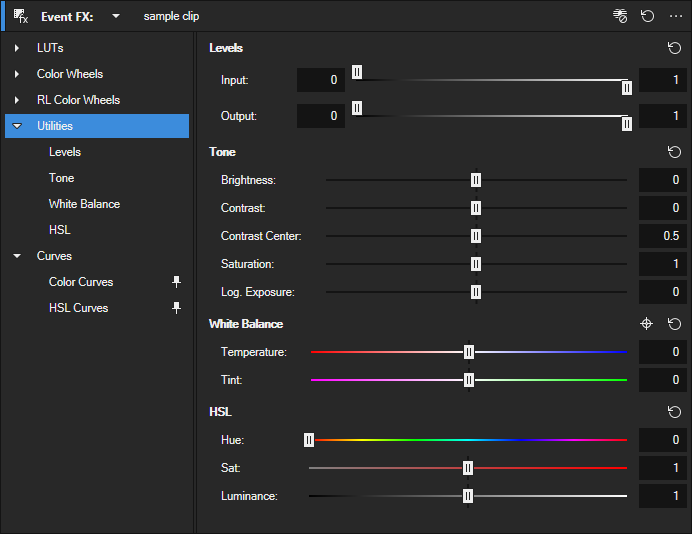
FIGURE Utilities overview
-
Quick baseline
Normalize exposure with Brightness, then set black and white points using Input/Output. Add a subtle tweak with Saturation to restore overall intensity.
-
Match two shots
Neutralize a cast using Temperature and Tint, then pivot contrast with Contrast Center to protect midtones (e.g., skin). If needed, fine tune Luminance in HSL to align perceived brightness.
-
Delivery-safe baseline
Limit peaks and lift the floor with Output to meet delivery constraints. Apply a small Log. Exposure trim to stabilize log footage before creative grading.
Levels
Use Levels to set the black and white points of the image and to limit the darkest and brightest output values.
| Control | Purpose | Typical use |
|---|---|---|
| Input | Defines the black and white points that are mapped into the available output range. Moving the black point sets where shadows begin to clip, while the white point sets the highlight clipping threshold. Together they can expand a low-contrast image or protect detail at the ends of the tonal scale. | Recover separation in a flat clip or avoid crushing/clipping in extremes. |
| Output | Sets minimum and maximum output levels after remapping. Raising the black output prevents absolute black and creates a softer floor; lowering the white output keeps peaks below delivery ceilings. Use it to meet broadcast/encoding limits or to create a matte, restrained look. | Keep highlights below a ceiling or lift the black floor deliberately. |
-
Open Utilities → Levels.
-
Adjust Input to set the black and white points.
-
Adjust Output to limit the darkest and brightest values.
-
Double click a slider to reset it.
Tone
Tone provides quick controls for overall brightness, contrast, and saturation. Use Contrast Center to set the pivot for contrast and Log. Exposure for exposure trims on log-encoded footage.
| Control | Purpose | Typical use |
|---|---|---|
| Brightness | Raises or lowers overall lightness uniformly across the image. It does not change contrast; shadows, midtones, and highlights move together. Set a neutral exposure baseline before color work. | Normalize footage prior to contrast and color adjustments. |
| Contrast | Increases or decreases the separation between dark and light areas. Higher values add punch but may hide detail in deep shadows or bright highlights; lower values flatten the image for a softer rendering. Pair with Contrast Center to choose where expansion pivots. | Add impact or soften a harsh image while preserving key detail. |
| Contrast Center | Sets the midpoint around which contrast expands or compresses. Lower pivots bias contrast toward shadows; higher pivots bias toward highlights. Use it to protect skin tones or specular areas while still changing overall contrast. | Target the contrast effect to shadow or highlight regions. |
| Saturation | Controls overall color intensity uniformly. Raising saturation increases vividness but can reveal noise or push channels toward clipping; lowering moves the image toward monochrome. Make small changes and watch scopes for channel limits. | Boost muted colors or reduce oversaturation globally. |
| Log. Exposure | Adjusts exposure for log-encoded material using a curve suited to log gamma. Small trims here can refine a log-to-linear transform without disturbing color ratios. Apply after technical transforms to fine tune brightness. | Subtle exposure correction on log footage after conversion. |
-
Open Utilities → Tone.
-
Adjust Brightness, Contrast, and Contrast Center to set the tonal balance.
-
Fine tune Saturation and, if needed, Log. Exposure.
-
Double click a slider to reset it.
White Balance controls
Use White Balance to correct the color temperature and remove green/magenta casts.
| Control | Purpose | Typical use |
|---|---|---|
| Temperature | Shifts the white point between warm (red/amber) and cool (blue/cyan). Increasing to the right cools the image; decreasing warms it. Use it to neutralize a daylight or tungsten cast before creative styling. | Correct a warm indoor shot or a cool outdoor scene quickly. |
| Tint | Balances the green–magenta axis. Move left to add magenta and right to add green. Useful to correct fluorescent/LED shifts that Temperature alone cannot fix. | Remove a green spike from mixed lighting or add magenta to compensate. |
| Select neutral tone | Samples a pixel or region assumed to be neutral and sets Temperature and Tint automatically. The region option averages noisy areas for a more stable result. Verify with scopes and refine sliders if the sample was not truly neutral. | One-click balancing using a white/gray reference in the frame. |
-
Open Utilities → White Balance.
-
Adjust Temperature and Tint or use Select neutral tone to auto balance.
-
For a region average, click and drag a rectangle in the Video Preview.
Auto balance using a neutral sample
-
Click Select neutral tone
.
-
Point to a neutral area in the Video Preview (white or gray), then either:
-
Click to sample a single pixel, or
-
Click and drag a rectangle to average a region.
-
VEGAS Pro samples the selection and adjusts Temperature and Tint automatically.
HSL
Use HSL for quick, global adjustments to hue, saturation, and luminance.
| Control | Purpose | Typical use |
|---|---|---|
| Hue | Rotates all hues uniformly around the color wheel. It changes overall tint without altering saturation or luminance. Keep adjustments subtle to avoid hue wrap on highly saturated colors. | Shift the global palette slightly warmer or cooler. |
| Sat | Uniformly increases or decreases color intensity across the image. High values can emphasize noise or push channels toward clipping; low values move toward a muted or monochrome look. Watch scopes to avoid channel limits. | Boost muted colors or tame oversaturated footage. |
| Luminance | Raises or lowers image brightness with minimal hue shift. The adjustment happens after color so relative color relationships remain stable. Use small trims to match shots after exposure corrections. | Global lightness tweak to align shots. |
-
Open Utilities → HSL.
-
Adjust Hue, Sat, or Luminance as needed.
-
Double click a slider to reset it.
TIP For selective color changes use HSL Curves.
Last modified on December 08, 2025