LUTs
Use LUTs to transform color values consistently. A Camera LUT (Input LUT) interprets footage from a specific capture format such as log. A Look LUT adds a creative style. You can use them together: first normalize with a Camera LUT, then blend in a Look LUT.
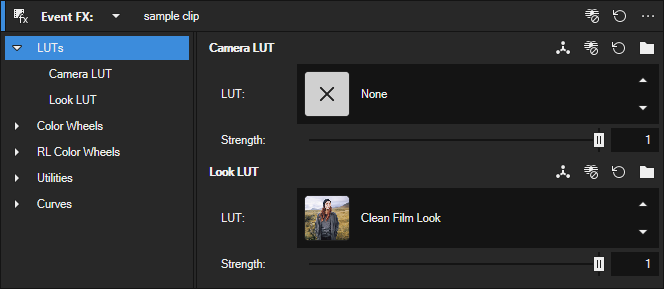
FIGURE LUTs panel with Camera LUT and Look LUT
-
Normalize log footage
Select a Camera LUT preset such as Apple Log to REC.709 or Samsung Log to Linear from the grid. Enable Tetrahedral Interpolation for the most faithful decoding and set Strength to 1 unless you intentionally mix with the untreated signal.
-
Audition creative looks
Open the Look LUT list and browse the thumbnail grid. Use LUT Selection to toggle the highlighted look on and off while you compare, then set Strength around 0.2 to 0.4 for a subtle grade.
-
Load a vendor LUT
Click Browse to load a LUT supplied by the camera manufacturer or a grading package. After loading, adjust Strength to blend and click Reset to remove it if it does not fit your workflow.
Apply a Camera LUT
-
Open the Color Grading Window and select LUTs.
-
In Camera LUT, open the LUT list and pick a preset. Use Browse to load a custom file if needed.
-
Adjust Strength to blend the transform with the original image.
-
Optional: enable Tetrahedral Interpolation for higher accuracy, or click Reset to remove the current Camera LUT.
Apply a Look LUT
-
In Look LUT, open the LUT list and choose a look preset.
-
Set Strength for a subtle or strong effect. Use LUT Selection to quickly apply or remove the chosen look while browsing.
-
Optional: enable Tetrahedral Interpolation for best precision or click Reset to clear the loaded look.
LUT controls
| Control | Purpose | Typical use |
|---|---|---|
| LUT list | Selects a preset or shows None. The list includes technical Camera LUTs and creative Look LUTs. Use Browse to load a file from disk when you need a LUT that is not in the list. | Pick a matching log decoding LUT or a creative look preset. |
| Strength | Blends the LUT output with the original. At 0 the LUT is bypassed; at 1 it is fully applied. Use small trims to keep skin tones and highlights natural. | Dial in a subtle look or reduce a strong technical transform. |
 Tetrahedral Interpolation Tetrahedral Interpolation |
Uses tetrahedral interpolation for color lookups. This method yields smoother gradients and more accurate color mapping, especially with coarse or high-contrast LUTs. It may be a bit more demanding than simple linear interpolation. | Enable when critical color fidelity is required. |
 LUT Selection LUT Selection |
Toggles applying or removing the selected look while you preview options. This helps compare alternatives without changing other settings. | Quickly A/B a look during browsing. |
| Reset | Removes the currently loaded LUT in that row. The slot returns to None. Other settings in the panel remain unchanged. | Clear a test LUT and return to the unprocessed image. |
| Browse |
Opens a file dialog to locate a LUT on disk. Supports standard 3D LUT files in .cube format.
|
Load a camera vendor LUT (.cube) or a show look from your library.
|
Mobile log formats (Apple and Samsung)
Recent mobile devices can record log video that benefits from an appropriate Camera LUT. The Camera LUT list includes presets for Apple and Samsung log formats in two variants: Log to Linear and Log to REC.709.
-
Log to Linear: decodes log into linear values for the most accurate base. Choose this for compositing and careful grading where precision matters.
-
Log to REC.709: converts directly to the REC.709 display space. Choose this for edit-friendly performance and when your delivery target is REC.709.
If you are unsure, start with Log to REC.709 for a fast, good looking baseline and switch to Log to Linear when a more technical workflow requires it.
Last modified on December 08, 2025