Creating multicamera events
VEGAS Pro uses takes for multicamera editing. 
-
When VEGAS Pro creates multitake events from your camera tracks, the take order will match the track order. As a result, it’s a good idea to first reorder your tracks if you have a particular order you prefer (wide shot, medium shots, handheld).
-
Once all of your cameras are laid out across tracks, synchronized, and ordered to your satisfaction, select the tracks from which you want to create a multicamera track (or press Ctrl+A to select all tracks). For more information about synchronizing your video, see Synchronizing video in multicamera projects
-
From the Tools menu, choose Multicamera, and choose Create Multicamera Track from the submenu. VEGAS Pro builds a set of tracks containing a series of events, with takes representing each of the cameras.
A new event is created for each time a camera was started and stopped, as well as empty "(no camera)" takes for video events where cameras were missing.
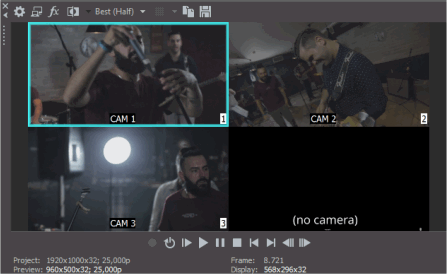
IMPORTANT If you have envelopes, effects, or motionapplied to the original camera tracks, these will be lost during thisoperation.
-
You're now ready to start editing your multicamera video.
For more information, see Editing multicamera video