Using media markers and regions
From the View menu, choose Event Media Markers to toggle the display markers (including XDCAM essence marks) and regions that are saved in a media file. These markers are displayed in the timeline in events that refer to the media file.
Media markers and regions cannot be edited within the event. However, when you edit the markers in markers and regions in the Trimmer window or in an external audio editor, the event will reflect your changes.

Media markers/regions visible in Trimmer window
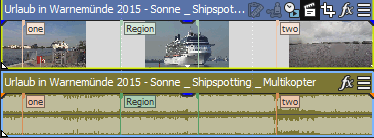
Media markers/regions displayed in event
-
From the View menu, choose Event Media Markers, and then choose Show Marker Labels from the submenu to toggle the display of marker labels in events.
-
When media markers are displayed, you can use them as snap points for positioning the cursor and for edge-trimming if Snap to Markers is selected on the Options menu. If a media file's frame rate does not match your project frame rate, frame quantization will occur after the snap if Quantize to Frames is selected on the Options menu.
For more information, see Adjusting an event's length and Enable snapping